|
|
|
***The Motherload of PSP Guides***
|
|
Moderator

|
20. January 2007 @ 15:55 |
 Link to this message
Link to this message

|
|
This list will be maintained and updated by myself and any other Moderator(s) that wants to join in the fun. Requests for changes to existing guides or submissions for new guides can be pm'd to myself or any other Mod participating in this thread. Enjoy and let the information flow :)
To anyone who wants to use these guides on another site - please contact the author and let them know or at the very least give credit where credit is due. Thanks.
Here's a quick Table of Contents in order to save some mousewheels from buring up :)
Tutorial On Running ISO's Via USB On Devhook, Firmware 1.5 ONLY
by amitguru.
Guide To Opening A PSP
by iPirate.
Guide: WI-FI Max - IP Cannot Be Obtained, It Timed Out
by bombayboy.
PSP Motherboard Compatibility Guide (Full)
by legend999.
Guide - Installing Music And Images On A PSP.
by Liez4Love.
Super NooB Guide - Downgrading, Devhook And Compression
by RavenLife.
Guide - Converting ANY Video To PSP Format.
by NGSpec.
Making A PSP Movie
by BeezeyBam.
Guide - Run Homebrew On v1.50 PSP.
by triplebud.
Guide for 2.71 TA-082:: Playing ISO Games In Memorystick, Via USB And Emulating 3.01 With Devhook 0.51 BETA For 2.71 HEND
by kealvalro.
UMDDaxDumper Tutorial - Dump ISO's to Your HDD.
by hodgins91.
Guide: How to play ISOS/ CSOS via USB In FW 3.10 OE-A' or lower with usbmount v1.03 - (Buggy) (updated 02/28/07)
by ThisDude.
How to dump a rip from your PSP game with "USB Special System Storage
by ThisDude.
How to load "Recovery Mode" using the "Network Update" icon or run it under "Game".
by ThisDude.
Stream TV to PSP Via TVU player and Tvants
by johnc1234

My killer sig came courtesy of bb "El Jefe" mayo.
The Forum Rules You Agreed To! http://forums.afterdawn.com/thread_view.cfm/2487
"And there we saw the giants, and we were in our own sight as grasshoppers, and so we were in their sight" - Numbers 13:33 This message has been edited since posting. Last time this message was edited on 15. April 2007 @ 19:00
|
|
Advertisement

|
  |
|
|
Moderator

|
20. January 2007 @ 16:04 |
 Link to this message
Link to this message

|
Tutorial On Running ISO's Via USB On Devhook, Firmware 1.5 ONLY
Originally posted by amitguru.
For Devhook 0.46
1)Download Devhook 0.46 FULL (Ive already included the mods) from here- http://www.megaupload.com/?d=55KKC6HB
OR
http://rapidshare.de/files/29399904/MS_ROOT.zip.html
2)Download USBHOSTFS from here-http://www.megaupload.com/?d=SYGGLTOG
OR
http://rapidshare.de/files/26705803/usbhostfs_PC_Win.zip.html
For all the people who already have dh 0.46 installed on their PSP's and just want the mod's download from here- http://rapidshare.de/files/29406200/MS_ROOT.zip.html
OR
http://www.megaupload.com/?d=0E6QTXGN
AND overwrite the files onto your memory stick's root.
2)Unzip the files after they are downloaded.
3)Enable USB and backup all the files on your memory stck and format your memory card.
4)Open the folder MS_ROOT folder which you just uzipped and copy/paste the folders dh and PSP onto the root of your PSP.
5)Disable USB via the PSP but keep the cable plugged in and launch DEVHOOK launcher mod 1.35 from under GAME-->Memory stick on the PSP XMB (this is actually dh 0.46)
6)Your PSP should make a noise...STOP here for the PSP part and open the usbhostfs_PC_Win folder you just unzipped, double click usbhostfs.exe, it should say USBHostFS <c> TyRaNiD 2K6 and under that Connected to device. If it does not say connected to device and the PSP does not make a noise when devhook opens and it says Found new hardware PSP type B go to step 7) or else skip to step 8).

Your usbhostfs_PC_Win folder and usbhostfs.exe running should look like this
7)After launching devhook with the USB cable plugged in and launching usbhostfs.exe, a box will pop-up on your computer saying 'PSP Type B' New hardware found...then it will ask you to install drivers, at the first menu select the option not to connect to search for updates and choose to search for drivers manually, then simply select the folder usbhostfs_PC_Win/driver ... it will automatically install the drivers and usbhostfs.exe should now say 'connected to device'
Bascially all you are doing is installing the drivers (located at usbhostfs_PC_Win/driver/)
8)Now on your PSP go to UMD SELECT and you should see an option "usbhostfs0:/" open this and you should see ISO/ and driver/, open the ISO folder and your ISO's should be there!
9)Now using these settings launch your games...
UMD-ISO: ubshostfs0:/ISO/game.iso (your ISO)
BOOT SELECT: reboot XMB
UMD-MOUNT: ISO ANYUMD
FIRMWARE: 2.71
CPU CLOCK: 222MHz/111MHz (I use Home+Select once in XMB to play games at 333MHz/166MHz)
FLASH ROM>>: Just leave this...
OTHER MENU>>:
UMD VERSION: 2.xx -> 2.00
REMOTE: remote controller
PRELOAD ADDR: 0x89200000 (Try playing around with this one)
AUTORUN: DISABLED
ScreenShot: Capture to MS
XMB Keys: Single-Key Style
XMB Text Color: Leave this
BG Text Color: Leave this as well.
AND now press START, if all goes well your game should launch. Make sure you follow the steps closely and if you have a problem PM me ;) LOL ive said that so many times...
10)After you're done with playing your game go back to the XMB and check out the Escape from DEVHOOK from FW2.xx under GAME-->Memory stick it has some cool mods, the HOME+START return to 1.5 mod is working perfectly, and if you selected save screenshots to MS you can take screenshots using Devhook by pressing the note button, they will be saved in ms0:/PSP/PHOTO/CAPTURE.
NOTES- Only download files from the links provided...in many cases files downloaded from other sites have not worked. You have to have a UMD inside to make it work. It will diconnect and reconnect while launching/exiting/playing the game it's normal. If it still does not connect to device then try different USB ports, doesn't matter if the port is slower and then re-install the drivers...if the problem still persists go to your device manager with the PSP connected and uninstall PSP type B, unlug USB and install drivers again. DO not disconnect the USB cable throughout until you have finished and booted back to 1.5 and quit Devhook. This mod for dh 0.46 also launches directly at 333MHz.
The compatibility list is under the Devhook 0.45 guide...
For Devhook 0.45
1)Dowload USBHOSTFS from here-
http://rapidshare.de/files/26705803/usbhostfs_PC_Win.zip.html
or
http://www.megaupload.com/?d=SYGGLTOG
2)Download Devhook Ultimate installer from here- http://www.psp-hacks.com/file/648
3)Download USB/No autorun/screenshot for Devhook 0.44/0.45 from here- http://rapidshare.de/files/28056231/Ms_root.zip.html
OR
http://www.megaupload.com/?d=DHQ7VKC8
4)Unzip Ms_Root and USBHOSTFS.
5)Run devhook_ultimate_installer_v1091.exe (Devhook ultimate installer.exe) and select only the top option, that is Devhook 0.45 with 2.71 firmware and install it on your PSP (G: in my case). Note you should have atleast 25 MB free for this to work.
6)Go to where you unzipped Ms_Root and and copy the dh and PSP folder to the root of your MS..click yes to all (overwriting)
7)GO to the usbhostfs_PC_Win folder (wherever you unzipped it) and put your ISO, in the ISO folder (put .iso infront of your ISO filename).
8)Disconnect USB (keep the cable plugged in) and go to devhook 0.45, launch and go to other and Enable USB.
9)Double click usbhostfs.exe in the usbhostfs_PC_Win folder and it should say Connected to device. (If this does not happen and your PSP says Found New Hardware "PSP Type B" got to step 10 or else skip to step 11)
10)After selecting 'Enable USB' in devhook and launching usbhostfs.exe, a box will pop-up on your computer saying 'PSP Type B' New hardware found...then it will ask you to install drivers, at the first menu select the option not to connect to search for updates and choose to search for drivers manually, then simply select the folder usbhostfs_PC_Win/driver ... it will automatically install the drivers and usbhostfs.exe should now say 'connected to device'
Bascially all you are doing is installing the drivers (located at usbhostfs_PC_Win/driver/)
11)Now, return to the Devhook GUI to mess around with the settings with usbhostfs.exe running (and saying- "Connected to device") and USB enabled, use these settings-
TARGET: (reboot XMB)
UMD-ISO: ubshostfs0:/ISO/game.iso(your iso in the ISO folder in the usbhostfs_PC_Win folder)
UMD-MODE: ISO ANYUMD
FLASH: ms0:/dh/271(MS HOOK)
UMD Ver.: 2.xx -> 2.00
CLOCK: 222/111 (I use Home+Select once in XMB to play games at 333/166)
REMOTE: remote controller
PL-ADDR: 88E00000 (some games also use the 2nd option)
Autorun: Disabled
USB: Enabled
ScreenShot: Disabled
11)Press start, if all goes well your game should launch! If it doesnt make sure your folders are in the right place and try plaing around with the PL-ADDR.
NOTES- Only download files from the links provided...in many cases files downloaded from other sites have not worked. You have to have a UMD inside to make it work. It will diconnect and reconnect while launching/exiting/playing the game it's normal. If it still does not connect to device then try different USB ports, doesn't matter if the port is slower and then re-install the drivers...if the problem still persists go to your device manager with the PSP connected and uninstall PSP type B, unlug USB and install drivers again. DO not disconnect the USB cable throughout until you have finished and booted back to 1.5 and quit Devhook.
I have confirmed these are some ISO's that are working using this method:
WORKING:
US - 007: From Russia With Love
EU - 2006 FIFA World Cup
JP - Aedeus Memories ~Shinten Makai GOCV~
US - Ape Escape: On the Loose
US - Ape Escape Academy
JP - Armored Core Formula Front: International
US - Astonishia Story
US - ATV Offroad Fury: Blazin' Trails
JP - Beithell 2000
US - Blade Dancer - Lineage of Light
JP - Bleach: Heat the Soul
JP - Bleach: Heat the Soul 2
JP - Bleach: Heat the Soul 3
JP - Boku No Natsuyasumi Portable: Mushi Mushi Hakase To Teppen Yama No Himitsu!!
JP - Boku No Watashi No Katamari Damacy
JP - Bomberman Portable
AS - Bounty Hounds
JP - Brave Story - Aratanaru Tabibito
EU - Breath of Fire III
EU - Burnout Legends
US - Burnout Legends
US - Bust-a-Move Deluxe - Powers down after "Majestic" logo is displayed.
US - Cabela's Dangerous Hunts: Ultimate Challenge
US - Capcom Classics Collection Remixed
JP - Carnage Heart Portable
US - Cars
EU - Championship Manager
EU - Coded Arms
US - Coded Arms
EU - Colin McRae Rally 2005
US - Crash Tag Team Racing
US - Darkstalkers Chronicle: The Chaos Tower
US - Daxter
US - Dead to Rights: Reckoning
US - Death, Jr.
JP - Densya De GO! Pocket Toukaidousen Hen
JP - Derby Stallion P
JP - Derby Time 2006
EU - Dragonball Z: Shin Budokai
JP - Dragon Quest and Final Fantasy in Itadaki Street Portable
EU - DTM Race Driver 2
JP - Dynasty Warriors
US - Dynasty Warriors
JP - Eiyuu Densetsu Gagharv Trilogy - Umi No Oriuta
EU - Everybody's Golf
EU - Exit
US - Exit
US - Field Commander
US - FIFA Street 2
US - Fight Night Round 3
JP - Finder Love: Hara Fumina ~Our Time Together~ - Hangs at the loading screen.
JP - Finder Love: Hoshino Aki ~Nankoku Trouble Rendezvous~
JP - Finder Love: Kudou Risa ~Fast Shoot Wa Kimi To~
EU - Formula 1 Grand Prix
EU - Formula One 2006
US - Frantix
US - Generation of Chaos
JP - Generation of Chaos IV: Another Side
JP - Genso Suikoden I & II
US - Ghost in the Shell: Stand Alone Complex
US - Go! Sudoku
JP - Goku Makaimura
US - Gradius Collection
JP - Gradius Portable
US - Grand Theft Auto: Liberty City Stories
US - Gretzky NHL 06
US - GripShift
JP - Gundam Battle Tactics
US - Harry Potter and the Goblet of Fire
JP - Honnkaku Younnindatsu Pro Mahjong Mahjong-Ou Portable
US - Hot Shots Golf: Open Tee
US - Infected
JP - Initial D: Street Stage
US - Juiced: Eliminator
US - Kao Challengers
EU - Key of Heaven
JP - Kidou Senshi Gundam - Giren No Yabou - Zeon No Keifu
US - King Kong
US - Kingdom of Paradise
EU - Lemmings
JP - Lisa To Issyo Ni Tairiku Oudan ~A Retsusya De Ikou~
AS - LocoRoco
EU - LocoRoco
KR - LocoRoco
JP - LocoRoco
US - Lumines
JP - Machi ~Unmei No Kousaten~ Tokubetsuhen - Selecting any mode goes to a black screen and powers down.
US - Madden NFL 06
JP - Magna Carta Portable
JP - Mai-Hime Bakuretsu! Fuuka Gakuen Gekitou Shi!?
JP - Mai-Hime Senretsu! Shin Fuuka Gakuen Gekitoshi!!
US - Major League Baseball 2K6
EU - Marvel Nemesis: Rise of the Imperfects
EU - Me & My Katamari
US - MediEvil Resurrection
EU - Mega Man: Maverick Hunter X
US - Mega Man: Maverick Hunter X
US - Mega Man Powered Up
JP - Megami No Etsubo - Hangs at the "new" screen.
US - Mercury
US - Metal Gear AC!D
EU - Metal Gear AC!D 2
US - Metal Gear Solid Digital Graphic Novel
EU - Miami Vice
EU - MicroMachines V4
EU - Midnight Club 3: DUB Edition
US - Midnight Club 3: DUB Edition
EU - Midway Arcade Treasures: Extended Play
US - Midway Arcade Treasures: Extended Play
JP - Minna No Golf Portable
JP - Minna No Golf Portable - Coca Cola Special Edition
US - MLB
US - MLB 06: The Show
EU - Monster Hunter Freedom
JP - Monster Hunter Portable
JP - Monster Kingdom: Jewel Summoner
US - MTX: Mototrax
US - MVP Baseball
US - MX vs. ATV Unleashed: On the Edge
JP - Myst
JP - Nakahara No Hasha -Sangoku Shouseiden-
US - Namco Museum Battle Collection
JP - Namco Museum Vol. 2
JP - Nana - Subeta Wa Daimaou No Omichibiki?!
JP - Naruto: Naruteimeshito Portable - Mugenjou No Maki
US - NBA
US - NBA Ballers: Rebound
EU - NBA Live 06
US - NBA Street Showdown
US - NCAA Football 07
US - Need for Speed: Most Wanted 5-1-0
EU - Need for Speed Underground: Rivals
US - Need for Speed Underground: Rivals
US - Neopets Petpet Adventures: The Wand of Wishing
US - NFL Street 2: Unleashed
EU - Outrun 2006: Coast 2 Coast - Stays at the loading screen when you attempt to start a race.
US - Pac-Man World 3
US - Pinball Hall of Fame
US - Pirates of the Caribbean: Dead Man's Chest
US - PoPoLoCrois
JP - Portable Island: Tenohira Resort
JP - Power Smash: New Generation
US - PQ: Practical Intelligence Quotient
EU - Prince of Persia: Revelations
JP - Princess Crown
EU - Pursuit Force
JP - Puzzle Bobble Pocket
JP - Quiz Kidou Senshi Gundam - Monsenshi DX
JP - Reishikikanjousentouki Seikuuou
US - Rengoku: The Tower of Purgatory
JP - Rengoku 2 - The Stairway to H.E.A.V.E.N.
US - Ridge Racer
JP - Rockman DASH 2: Episode 2 Ooinaru Isan
JP - Sakura Taisen 1 & 2
US - Samurai Warriors: State of War
JP - Sangokushi V
AS - Sangokushi VI
JP - Sangokushi VII
JP - SD Gundam G Generation Portable
JP - Shin Sangoku Musou - 2nd Evolution
JP - Shinki Gensou ~SSII Unlimited~
JP - Shinseiki Evangelion 2 - Another Cases
JP - Shutokou Battle
JP - Simple 2500 Series Portable!! Vol. 1 The Table Game
JP - Simple 2500 Series Portable!! Vol. 2 The Tennis
JP - Simple 2500 Series Portable!! Vol. 3 The Doko Demo Suiri ~IT Tantei Zen 68 No Jikenbo~
JP - Simple 2500 Series Portable!! Vol. 4 The Unou Drill
JP - Simple 2500 Series Portable!! Vol. 5 The Block Kuzushi Quest - Dragon Kingdom
JP - Simple 2500 Series Portable!! Vol. 6 The Sensya
US - Smart Bomb
US - SOCOM: U.S. Navy SEALs Fireteam Bravo
US - Spiderman 2
US - SpongeBob SquarePants: The Yellow Avenger
EU - SSX on Tour
US - Star Wars Battlefront II
US - Street Fighter Alpha 3 MAX
US - Street Supremacy
JP - Super Robot Taisen MX Portable
US - Syphon Filter: Dark Mirror
EU - Tales of Eternia
JP - Tales of Eternia (English Patch)
EU - Tekken: Dark Resurrection
JP - Tekken: Dark Resurrection
US - Tekken: Dark Resurrection
JP - Tenchu: Shinobi Taizen
EU - Tenchu: Time of the Assassins
JP - Tengai Makyou - Daiyon no Mokushiroku - The Apocalypse IV
US - The Con
US - The Legend of Heroes
US - The Legend of Heroes II: Prophecy of the Moodlight Witch
US - The Lord of the Rings: Tactics
US - The Sims 2
US - Tiger Woods PGA Tour
US - Tiger Woods PGA Tour 2006
EU - TOCA Race Driver 2
US - Tokobot
EU - Tom Clancy's Splinter Cell Essentials
EU - Tomb Raider: Legends
EU - Tony Hawk's Underground 2: Remix
US - Twisted Metal: Head-On
JP - Ultraman Fighting Evolution 0
US - Untold Legends: Brotherhood of the Blade
US - Untold Legends: The Warrior's Code
US - Valkyrie Profile - Lenneth
JP - Vampire Chronicle: The Chaos Tower
US - Viewtiful Joe: Red Hot Rumble
EU - Virtua Tennis: World Tour
US - Wipeout Pure
US - World Championship Poker 2
US - World Poker Tour
US - World Series of Poker
EU - World Snooker Challenge 2005
US - World Soccer Winning Eleven 9
US - World Tour Soccer
EU - World Tour Soccer 2
US - Worms: Open Warfare
EU - WRC: FIA World Rally Championship
EU - WWE SmackDown! vs. RAW 2006
US - X-Men Legends II: Rise of Apocalypse
US - Ys: The Ark of Napishtim
NOT WORKING - These are probably modified copies I have; May work for you:
EU - Armored Core Formula Front: Extreme Battle - Goes to a black screen and powers down.
US - Armored Core Formula Front: Extreme Battle - The game could not be started (80020148).
JP - Bomberman Bakufuu Sentai Bombermen - The game could not be started (80020148).
US - Dragonball Z: Shin Budokai - Goes to a black screen and does nothing.
EU - Grand Theft Auto: Liberty City Stories - The disc could not be read.
US - Gretzky NHL - The game could not be started (80020148).
US - Metal Gear AC!D 2 - The game could not be started (80020148).
EU - Pro Evolution Soccer 5 - The game could not be started (80020148).
US - Race Driver 2006 - My CSO image is corrupt so I couldn't test this any further.
US - The Hustle: Detroit Streets - The game could not be started (80020148).
US - The Silent Hill Experience - The disc could not be read.
September 18, 2006:
More.
Added: Gurumin (JP) - Jissen Pachislot Hisshohou! Portable Hokuto no Ken (JP) - Jitsuwa Kaidan [Shin Mimi Bukuro] Ichi No Shou (JP) - Kamaitachi No Yoru 2: Tokubetsuhen (JP) - Kotoba No Puzzle: Mojipittan Daijiten (JP) - Kuru Kuru Chameleon (JP) - Nanpure & Oekaki Puzzle (JP) - NBA 06 (US) - Need for Speed: Most Wanted 5-1-0 (EU) - Ooedo Senryoubako (JP) - Outrun 2006: Coast 2 Coast (US) - Payout Poker & Casino (US) - Rain Wonder Trip (JP) - TalkMan (EU) - TalkMan (JP) - Tama-Run (JP) - Twelve ~Sengoku Fuushinden~ (JP) - V8 Supercars Australia 2 (EU) - Win-JPT Japanese Primary (KR)
Updated: Re-ripped "Metal Gear AC!D 2 (US)" and "Race Driver 2006 (US)." and moved them to the working list.
September 15, 2006:
More.
Added: 50 Cent: Bulletproof G-Unit Edition (US), Blood+: Final Peace (JP), Carol Vorderman's Sudoku (EU), DJ Max Emotional Sense Portable (KR), Gangs of London (EU), Go! Sudoku (EU), King's Field Additional I (JP), King's Field Additional II (JP)
September 7, 2006:
I've been really sick the last couple weeks. I have a lot of games I need to add to this list and I'll do so over the next week or so.
Added: Adventure Player (JP) - AI Mahjong (JP) - Baku-No (JP) - Bomerman: Panic Bomber (JP) - Coded Arms (JP) - Comic Party Portable (JP) - Glorace: Phantastic Carnival (KR) - Guilty Gear Judgement/Guilty Gear XX Slash (JP) - Guilty Gear XX #Reload: The Midnight Carnival (JP) - Harukanaru Toki No Naka De 2 (JP) - [Hg] Hydrium (JP) - I.Q Mania - Intelligent Qube (JP) - Koukyou Shihen Eureka Seven (JP) - Madden NFL 07 (US) - MotoGP (JP) - Soukyuu No Fafner: Dead Agressor (JP)
August 11, 2006:
Added: Armored Core Formula Front: Extreme Battle (EU) - Boku No Natsuyasumi Portable: Mushi Mushi Hakase To Teppen Yama No Himitsu!! (JP) - Boku No Watashi No Katamari Damacy (JP) - Bounty Hounds (AS) - Carnage Heart Portable (JP) - Coded Arms (US) - Dragonball Z: Shin Budokai (EU) - Finder Love: Kudou Risa ~Fast Shoot Wa Kimi To~ (JP) - Genso Suikoden I & II (JP) - Go! Sudoku (US) - Gradius Portable (JP) - Gundam Battle Tactics (JP) - Magna Carta Portable (JP) - Major League Baseball 2K6 (US) - Me & My Katamari (US) - MLB 06: The Show (US) - Monster Kingdom: Jewel Summoner (JP) - Nakahara No Hasha ~Sangoku Shouseiden~ (JP) - Namco Museum Vol. 2 (JP) - Need for Speed Underground: Rivals (EU) - NFL Street 2: Unleashed (US) - Pac-Man World 3 (US) - Portable Island: Tenohira Resort (JP) - Power Smash: New Generation (JP) - Pursuit Force (EU) - Rockman DASH 2: Episode 2 Ooinaru Isan (JP) - Sangokushi VI (AS) - SD Gundam G Generation Portable (JP) - Simple 2500 Series Portable!! Vol. 2: The Tennis (JP) - Simple 2500 Series Portable!! Vol. 3: The Doko Demo Suiri ~IT Tantei Zen 68 No Jikenbo~ (JP) - Simple 2500 Series Portable!! Vol. 6: The Sensya (JP) - Street Supremacy (US) - World Series of Poker (US) - World Snooker Challenge 2005 (EU) - World Tour Soccer 2 (EU) - WWE SmackDown! vs. RAW 2006 (EU)
Updated: Need for Speed Underground: Rivals (US), Prince of Persia: Revelations (EU), Pursuit Force (EU) - Had rips before.
August 10, 2006:
I have a lot of games I'm adding right now. I'll have a new list uploaded tomorrow and I'll probably add the new games to this list here tonight.
August 2, 2006:
Tested 16 more games.
Added: Ape Escape: On the Loose (US) - Densya De GO! Pocket Toukaidousen Hen (JP) - Derby Stallion P (JP) - Derby Time 2006 (JP) - Dragonball Z: Shin Budokai (US) - Dynasty Warriors (JP) - Goku Makaimura (JP) - Lisa To Issyo Ni Tairiku Oudan ~A Retsusya De Ikou~ (JP) - Metal Gear Solid Digital Graphic Novel (US) - Minna No Golf (JP) - MVP Baseball (US) - NBA (US) - Puzzle Bobble Pocket (JP) - Sangokushi V (JP) - Tekken: Dark Resurrection (US) - Tiger Wood PGA Tour (US)
August 1, 2006:
Obtained a full copy of Colin McRae Rally Plus and it works fine. The update doesn't really apply to this list but it will apply towards my next spreadsheet update.
Updated: Colin McRae Rally 2005 Plus (EU)
July 30, 2006:
Comleted my testing of 0.46. I did the whole flash0 and flash1 thing and didn't really notice a difference in performance too much but there was a difference. All games still worked except those that didn't.
Added: Bleach: Heat the Soul 3 (JP) - Bomberman Portable (JP) - Cabela's Dangerous Hunts: Ultimate Challenge (US) - Finder Love: Hara Fumina ~Our Time Together~ (JP) - Finder Love: Hosino Aki ~Nankoku Trouble Rendezvous~ (JP) - Formula One 2006 (EU) - LocoRoco (KR) - Midnight Club 3: DUB Edition (EU) - Naruto: Naruteimeshito Portable ~ Mugenjou No Maki (JP) - Neopets Petpet Adventures: The Wand of Wishing (US) - Princess Crown (JP) - Simple 2500 Series Portable!! Vol. 1 The Table Game (JP) - Simple 2500 Series Portable!! Vol. 4 The Unou Drill (JP) - SpongeBob SquarePants: The Yellow Avenger (US) - Tekken: Dark Resurrection (EU) - Ultraman Fighting Evolution 0 (JP)
Updated: Crash Tag Team Racing (US)
July 29, 2006:
More games and testing with 0.46 coming soon.
July 20, 2006:
Added: Beithell 2000 (JP) - Blade Dancer: Lineage of Light (US) - Eiyuu Densetsu Gagharv Trilogy: Umi No Oriuta (JP) - Honnkaku Younnindatsu Pro Mahjong Mahjong-Ou Portable (JP) - Megami No Etsubo (JP) - Miami Vice (EU) - Nana: Subeta Wa Daimaou No Omichibiki?! (JP) - Reishikikanjousentouki Seikuuou (JP) - Sakura Taisen 1 & 2 (JP) - Sangokushi VII (JP) - Simple 2500 Series Portable!! Vol. 5: The Block Kuzushi Quest / Dragon Kingdom (JP) - Tengai Makyou: Daiyon no Mokushiroku The Apocalypse IV (JP) - Valkyrie Profile: Lenneth (US) - World Championship Poker 2 (US)
July 14, 2006:
I'll do testing with DevHook 0.45 once a USB mod is released for it. I expect all the games that work now to work with 0.45 anyway since it's still using 2.71 firmware.
Added: Exit (US) - Kidou Senshi Gundam - Giren No Yabou - Zeon No Keifu (JP) - LocoRoco (EU) - LocoRoco (JP) - Metal Gear AC!D 2 (EU) - Minna No Golf Portable - Coca Cola Special Edition (JP) - NBA Street Showdown (US) - NCAA Football 07 (US) - Quiz Kidou Senshi Gundam - Monsenshi DX (JP) - Rengoku 2 - The Stairway to H.E.A.V.E.N. (JP) - Shinki Gensou ~SSII Unlimited~ (JP) - Super Robot Taisen MX Portable (JP)
Updated: Tokobot (US)
July 13, 2006:
Added: Aedeus Memories ~Shinten Makai GOCV~ (JP) - Bleach - Heat the Soul (JP) - Bleach - Heat the Soul 2 (JP) - Bomberman Bakufuu Sentai Bombermen (JP) - Brave Story - Aratanaru Tabibito (JP) - Championship Manager (EU) - Dragon Quest and Final Fantasy in Itadaki Street Portable (JP) - Kao Challengers (US) - LocoRoco (AS) - Mai-Hime Bakuretsu! Fuuka Gakuen Gekitou Shi! (JP) - Mai-Hime Senretsu - Shin Fuuka Gakuen Gekitoshi (JP) - Shin Sangoku Musou - 2nd Evolution (JP)
July 12, 2006:
Added: Initial D: Street Stage (JP) - King Kong (US) - Machi ~Unmei No Kousaten~ Tokubetsuhhen (JP) - Shinseiki Evangelion 2 - Another Cases (JP) - Shutokou Battle (JP) - Tekken: Dark Resurrection (JP)
List, Courtesy of imk at PS2nfo.com
Further information can be found and questions asked in the original thread here,
http://forums.afterdawn.com/thread_view.cfm/369769

My killer sig came courtesy of bb "El Jefe" mayo.
The Forum Rules You Agreed To! http://forums.afterdawn.com/thread_view.cfm/2487
"And there we saw the giants, and we were in our own sight as grasshoppers, and so we were in their sight" - Numbers 13:33 This message has been edited since posting. Last time this message was edited on 20. January 2007 @ 16:35
|
Moderator

|
20. January 2007 @ 16:09 |
 Link to this message
Link to this message

|
Guide To Opening A PSP
Originally posted by iPirate.
Here is a good guide for those who are afraid about opening their psp to replace the MoBo, faceplate, L+R buttons or screen.
First lets change the faceplate.
1. Remove any UMD and MS in the PSP
2.Remove the outer screws that are circled. Not the ones on the right side of the battery placement.
(If your wanting to get at the MoBo or LCD then remove them all)


Since your replacing the faceplate only, only remove the screws on the outside border. not the two on the right side of the battery.
* The bottom silver screw (located on the bottom part, opposite the top part, which has the USB port)
* The top left black screw (underneath the battery)
* The bottom left black screw (underneath the battery and the left side of the warantee sticker)
* The top right screw (located on the back side of the psp in a hole on the outer casing)
* The bottom right screw (located on the back side of the psp in a hole on the outer casing)
Ok, now gently pull off the faceplate and place it aside.
DO NOT TOUCH THE INSIDE OF YOUR PSP WITH ANYTHING BUT COMPRESSED AIR OR A LINT-FREE CLOTH.
Now get your replacement faceplate, and put the buttons like they were when you remove the OEM faceplate. You can use the OEM with the new faceplate if you did not get any with the faceplate.
Then just reverse what you did to put the PSP back toghether.
Also, when you have the LCD screen in the open, it will get dusty. use a Lint-Free Cloth to wipe it clean before putting it all back toghether.
I read that there is a little bugger of a screw that makes every PSP UMD drive close kinda crooked or not straight. Here is the screw that you can remove to fix this.

This is a good working mod if your UMD tray is bothering you.
Wanna replace the LCD screen?
Still haveing the faceplate off, nudge around the LCD screen to pry it up. Having done this is will become loose and movable, but still connected via cable.
There a brown cables, flip up the clasps with a small screw driver or tooth pick, the wide one will be a little difficult. I find starting at one end flip up the clasp and slide towards the other end.

Having remove those the screen is free.
Now there is a peice of metal holding the screen which needs to be removed. 
Pry the four tabs holding the screen.


A gentle pull will remove the screen now.
There is a small notch in the lower right of the white plastic case holding the LCD wafer, this is where you start leveraging out the screen.

And just pull.
Get the new screen, remove protective film on the back 
Line the screen up top first, its important to get it all the way forward and then the PSP just lays in there.

Now remove the other protective layer.
Now re-attach the cables, start with the wide one first, it slides in there quite a ways so make sure it is in good. Then snap down the clip. Now the little one, this one is usually the hardest, note that there are two tabs that stick out close to the end. I find pushing on those tabs with a small screw driver helps guide it in nicely. If the screen is laid forward the small connector cannot reach so tip up the screen when installing the little one.

The screen wil just layback down in the PSP, snap down the sides.

And it should be up and running. Replace the faceplate to make it look normal.
1.b How to fix those annoying stuck L/R buttons
What you will need-
- A small screw driver
- A small nail file preferably (any size would do just fine)
Ok so if your having this annoying problem this is how it should look, it's not very common but i have seen it a few times
. Luckily enough its easy to fix.

So now that youve confirmed you have this problem open her up again just like described by Ipirate and remove the R button , it is very simple and should remove whithout much pressure

This is a photo of the psp opened exposing the stuck button

This is a photo of the stuck button being removed
Before you start doing this step, check what part of the plastic that actually get stuck and then just use a nail file to remove some of the plastic, put it back, test again if it still get stuck. If it does then file down some more, Note: be careful not to remove to much or you will end up with a lose button instead.

place it all back and screw her up , Now your ready to get some serious gaming done
1.c How to replace the analog stick
What you will need-
- a #00 or a #000 philips screw driver
Replacing the Analog Stick Assembly is one of the easiest repairs on the PSP. Here's how you do it.

Step 1. There are 6 screws holding the faceplate to the PSP console. Remove all 6 of these screws. You will need a #00 or #000 Precision Philips screwdriver.

Step 2. There are two tiny screws holding the Analog Stick Assembly to the PSP faceplate. Remove these 2 screws and the assembly lifts right off. Pop in the new assembly, replace all the screws and you're set!
1.d How to replace the umd door
What you will need-
- a small #000 phillips screwdriver
- a small flat head screwdriver
- a UMD door
Ok so open your psp if instructions needed visit ipirates guide here - http://forums.afterdawn.com/thread_view.cfm/370436
Remove the button bar by inserting your small screw driver tip under the lip and sliding it up until the button bar becomes loose like so..

Now gently life the button bars cable, by lifting it upwards and sliding it free. Or you can keep it connected but you must be 100% carefull that you do not damage or tear the flex cable which is a priority

OK so now were going remove the lcd screen to allow us to get at the bracket, this is a more harder part as it is very fragile look above at the guide for a more detailed instruction on how to do this.
NOTE: If you are installing a new door and do not need to remove your old door you can either remove LCD and store in safe place or unscrew the 2 screws and carefully work around the LCD. If you are removing the UMD door you must remove the LCD(although i reccomend removing it at all times to do things carefully).
Ok so lets remove the lcd brace ,Start by removing the following screws in the photo below , note that the pink stars unscrew from behind the battery back

Right now gently wedge the bracket outwards between your dpad and the housing of your flat head driver

Now that the tabs are free from the Dpad, You can press the latch to open the UMD door. This allows the UMD Latch to move through the hole on the backside of the case. Now you just wiggle her free

Again take your flathead and gently wedge to the side and out like the pic below . NOTE: Too much pressure will break the hinge so beware

Eventually we got her loose Woo hoo!

Now to fit your UMD door correctly!
Start by sliding the left corner in first(looking from the back)

Make sure that your UMD Metal housing is properly connected to the inner UMD door. Also make sure the spring is in its slide grove.

Press the other clip (right side) in and test to make sure your UMD door is opening correctly.Now lets finish up by inserting the lcd back to original status (have a look above for more info) and then screw her back up .Once again back to your original psp with working umd door :D
1.e i Making the LED circuit
A Parallel circuit for LED's is a circuit which incorperates a number of LED's together in which the same drop is shared between all LED's on the chain. What this means to you is that each LED that you attach will use the exact same voltage as theWe are going to learn how to setup a simple circuit for our project. The circuit is completed in this case by whats called a Parallel the other ones. Which results in all LED's giving off the same amount of light. Here is a textbook example of a typical Parallel LED Circuit provided by Metku.

So now that we have the basic structure of a LED circuit down we need to apply this to our PSP Trigger LED Mod. I measure out the lenth of wire I will need for my project so I have it handy (especially if I am planning to do more then one modification that day.) As you can see from the image on the left we have the wire soldered to the positive conductor, then to the resistor (hidden in the electrical tape) and finally bridging the LED's in parallel and coming back via the negitive wire (not attached yet in the image). Similar to the picture in above and to the right, you can trace the wires to see they make the exact same style of circuit.
Heres a sneek peek into how the resistor was hooked up. I have taking the resistor and bent one of the legs back up against the side of it (typical if you have modified Xbox Controller Ports to add leds. Then you are able to solder a short length of wire onto the end (for the positive connection) and wrap the resistor up. You will be able to then solder the positive wire to the respective contact point and procede with wiring up your LED harness.

In order to get a really good connection make sure that the items you are trying to bond stay in a fixed location for a few seconds after the solder connection is made. Also remember that too much or too little solder can both cause problems. The better your can get the connections the better, however you may need to open up your PSP again to adjust the wires if the circuit isn't working correctly for your LED Modification.
Now that you have your LED's wired up, it would be a wise idea to test them prior to inserting them into the triggers (or the other location we will get to in a minute). Make sure all the wires are looking good, and nothings touching, then pop your battery back into the PSP. Flip the switch to the on position and if you did everything correctly you will be rewarded with some nice bright light coming from your SMT LED's. If your LED's don't turn on, double check to make sure the wires are correct and that you didn't accidently hook up the LED backwards (which happens to the best of us).
If you did not drill your triggers now that you have mastered making a circuit you need to check the spot where the LED is installed. When not drilling the LED will be installed in a tiny cavity behind the trigger. In the small picture on the bottom you can see how the wire is bent keeping a low profile to retain responciveness. When you install the led make sure that it is as far back as possible and you can use a bit of hot glue to keep it in place. Once both LED's are installed put your triggers back in and if you want toss your faceplate on (without LED screen etc to see how they look and modify as necessary. Once you are satisfied, reassemble your PSP and enjoy!

However, If you are putting the LED's in your Triggers then you will need to take the leds and insert them into the holes that you drilled previously and then use the hot glue gun to seal them in. Once sealed inside this will keep them from moving around a bit and aid your solder connections. Then you can simply insert the Triggers back in their normal position and if you want to double check (not a bad idea) toss in your battery and flip on and off your PSP again to make sure they are still working and the buttons motion is not hindered by the wire or glue. If everything looks good you can seal up your PSP and enjoy the new modification thanks to your fine handywork.
Good Luck
Credits to Jamie M from QJ for this Mod
Collaboration by iPirate and tam2oo5
images Llamma and Kevin101, from QJ.
Further information can be found and questions asked in the original thread here,
http://forums.afterdawn.com/thread_view.cfm/370436

My killer sig came courtesy of bb "El Jefe" mayo.
The Forum Rules You Agreed To! http://forums.afterdawn.com/thread_view.cfm/2487
"And there we saw the giants, and we were in our own sight as grasshoppers, and so we were in their sight" - Numbers 13:33 This message has been edited since posting. Last time this message was edited on 20. January 2007 @ 16:29
|
Moderator

|
20. January 2007 @ 16:19 |
 Link to this message
Link to this message

|
Guide: WI-FI Max - IP Cannot Be Obtained, It Timed Out
Originally posted by bombayboy.
Don't buy a Wi-Fi Max, they are flipping useless for many people. But if you are the unfortunate person to have bought one, read below....
I have searched 3 sites to get all this information, if your quotes appear below Thank you, sorry I don?t have enough time giving everyone credit. If you need help on Wi-Fi max, then read below...If you still have the problem post it in this thread not a new Thread,
Try everything there is below(they?re not in certain order); if it doesn?t work then post a message in this thread:
1) You need to enable your normal internet connection for 'internet sharing. if you have XP, go to start, settings, control panel, network connections. Then right click on your internet connection and go to properties. Go to 'advanced' and make sure internet connection sharing is ticked. Make sure they're all ticked. Now try connecting with your wifi max and it should work
__________________________________________________________________________
2)Try opening your ZDwlan configuration tool at the bottom open it (make sure your in access point) go to more settings then make sure your network mode is on 802.11b authentication mode to open system. on the mac address click settings and disable it. now click on ya wirless network connection (which ever one it is) click the tab at the top then click repair , then try connecting with ya psp
__________________________________________________________________________
3) ZDwlan make sure your internet connection is listed.
__________________________________________________________________________
4) Only if you have a Router
In windows go to
Start - run - type in cmd and press enter
command prompt pops up in a black screen type in
ipconfig.
Now where it says default gateway write that number down that is your routers ip , you can close command prompt
Go to internet explorer now in the address bar type in
that number you just got, it should take you to your router.
If there is a password it usually is username:admin, password:admin (default unless u changed it) Now your in your router go to settings or config, find a setting called wireless security and find out your password or settings eg which type of security your using WEP/WPA or none. If youve messed with it and still doesnt work turn off your security for abit and see how it goes, turn it back on once youve got your problem.
__________________________________________________________________________
5) do you have a firewall enabled? your firewall might be preventing u from connecting. Disable it and try
__________________________________________________________________________
6) 'limited or no connectivity' issue, you can fix this by entering in IP address manually.
__________________________________________________________________________
7)Try this site http://uk.codejunkies.com/support_articl...6&g=5&ProdId=26
__________________________________________________________________________
8)
1. First i set my IP on my WiFi dongle to 192.168.0.1 and my subnet mask to 255.255.255.0 and i put my preferred DNS server to 61.171.70.72
2. I went into the LAN connection and put 'aquire IP automatically' and turned the 'allow other users to connect using this connection' (or something like that) on.
3. I repaired my WiFi connection using right click 'repair'
4. I searched for a dongle and called my connection 'connection 1'. On network, i set my PSP to address custom, IP automatic and DNS manual and entered 61.171.70.72 and searched for the connection. Save 'connection 1' and test the connection. it found the IP but couldnt connect to the internet.
5. change the Modem to 'allow other users to connect using this connection' and searched on my PSP using 'connection 1'.
__________________________________________________________________________
9)First go to ur local area network connection, the one in network connections, right click and go to properties-->advanced tab--->, where it says INTERNET CONNECTION SHARING click on settings and enable the following DHCP (67) DHCP(68), DNS, FTP Server and bam the limited connection problem is solved. Keep in my mind u will only see thsi box if u have already installed the wireless connection. Please give me feedback if it worked for anyone else
__________________________________________________________________________
(thanks to-darquorze)
To Set up a Connection
>
> Go on control panel, Network Connections and then set up a new
> connection.
>
> Then, choose these options
>
> Connect to the internet -> Set up manually -> Connect using a
> broadband connection that requires a username and password
>
> Then choose what to call it, "AOL"
>
> Type in your username: yournamehere@aol.com and then your AOL
> password. From now on use THIS to connect to the internet, dont go
> into the AOL program itself.
>
> After youve done that, right click it, go on properties, click the
> advanced tab and check "allow other users to share this connection".
> And there you go.
> Re: Wifi Max
> >>Step 3:
> okey dokey, for those who want the wifi dongle working and you don't
> have a network setup... this might not work for everyone and bear in
> mind im running Windows XP
>
> Step One: Install Wi-Fi MAX drivers
> Bung the CD in the drive and follow the instructions basically.
> Remember to install the drivers before plugging in the dongle - it
> will go mad otherwise.
>
> Step Two: Plug the Wi-Fi MAX in.
> Once you have plugged it in, you should get a little balloon appear in
> the taskbar that goes *ploooop* NEW HARDWARE DETECTED. INSTALLED AND
> READY TO USE - or something along those lines. This means that the
> dongle can talk to the computer (A good thing!)
>
> Step Three: Telling the Wi-Fi MAX where to go.
> Right, this bit might be a little different for everyone, but I'm
> assuming that since you don't have a home network setup, you won't
> have a network card installed (or at least not in use).
> What you want to do is go to Control Panel -> Network Connections.
> Then find the Wi-Fi dongle (It should be in the 'LAN or High-Speed
> Internet' section.
>
> Once you have done this, right click on its icon and click Properties.
> Now, on the GENERAL tab, in the box that says:
> "This connection uses the following items:"
> Scroll down to 'Internet Protocol (TCP/IP). Select that option and
> click Properties.
>
> Now what we are going to do is tell your Wi-Fi MAX where it can find
> your pc...kinda like the postcode when sending a letter. So, where it
> says 'Obtain an IP address automatically' we want to click the option
> underneath - 'Use the following IP addresses'.. this will give the
> exact location of your computer.
>
> The one I used was: 192.168.0.1
> The subnet mask is: 255.255.255.0
>
> Don't worry about the Gateway or DNS numbers, they don't need to be
> filled in.
>
> You should now have a dongle that knows where to do to get on the
> internet. Now all we need to do is allow it to get on the internet!
>
> Step Four: Setting Access Rights.
>
> Ok, so now we have a working Wi-Fi MAX talking to our computer, what
> we now need to do is let the DS access the internet. This is really
> simple, just go to Network Connections again like before but this time
> right click on your broadband connection. Then click Properties.
>
> Along the top bar is the ADVANCED tab, so click this and some options
> will open up to you - the most important being 'Internet Connection
> Sharing'.
>
> All you have to do is click the box that says
> "Allow other users to connect through this computers internet
> connection"
>
> Click OK and restart your computer!
>
> You should now be able to get online with your DS and Wi-Fi MAX!
__________________________________________________________________________
Many thanks to Infinite_Fire for the comment below.
I've read many posts in my search to get this dam thing working but nobody seems to have found a solution so i thought i'd help by letting you know what i did to fix the problem of not obtaining an IP address or failing to access the internet.
Open the properties of you internet connection in 'my network places' (after clicking 'view network connections') and on the 'general' tab double click 'internet protocol (TCP/IP)' and make sure this is all set to automatically obtain IP address's. Click ok and go to the advanced tab and make sure your sharing the internet connection with your wifi connection (wifi max) and click ok. Now open the properties to the wifi connection and open the TCP/IP options and enter the following static values;
IP Address. . . . . . . . . . . . : 192.168.0.1
Subnet Mask . . . . . . . . . . . : 255.255.255.0
Default Gateway . . . . . . . . . : 86.21.4.1 -This can be obtained by 'start>run>cmd>ok' and entering 'ipconfig'. It is the value here for your internet connections default gateway.
DNS Servers . . . . . . . . . . . : 194.168.8.100
194.168.4.100 -These are obtained same as above but your internet connections DNS servers.
click ok and turn on your PSP.
Network settings> Infrastructure mode> New connection> give it a connection name anything you like> enter manually> enter the SSID that you have give to the Datel software (default is 'PSP_WIFI_DONGLE')> if you set a WEP key in the Datel software choose WEP and enter it in the next screen if not choose none> custom> manual> and enter these values;
IP address: 192.168.0.2
Subnet mask: 255.255.255.0
Default router: 192.168.0.1 -Must be the same as the IP address you gave the WIFI connection.
Primary DNS: 194.168.8.100
Secondary DNS: 194.168.4.100
> do not use> do not start> save settings and test.
That sould fix any problems as it did mine and also if you want to add another Wifi device to the connection just use the same settings but change the last number in its IP address to something unique.
Infinite_Fire
Further information can be found and questions asked in the original thread here,
http://forums.afterdawn.com/thread_view.cfm/308564

My killer sig came courtesy of bb "El Jefe" mayo.
The Forum Rules You Agreed To! http://forums.afterdawn.com/thread_view.cfm/2487
"And there we saw the giants, and we were in our own sight as grasshoppers, and so we were in their sight" - Numbers 13:33 |
Moderator

|
20. January 2007 @ 16:28 |
 Link to this message
Link to this message

|
PSP Motherboard Compatibility Guide (Full)
Originally posted by legend999..

The following motherboards are either capable or not capable with the new 2.60/2.50 downgrader and MPH downgrader 2.0 to 1.50.
CAPABLE:
1CB001
1C6001
1C9001
No Code
1C1003 a.k.a TA-082
Yeah,that's true,you can downgrade your TA-082 PSP.
--------------------------------------------------------------------
What Firmware PSP am I buying?
American Box:
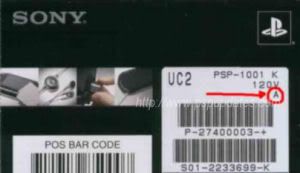
Australian Box:

Asian Box:

Codes:
No letter = 1.0 (Japanese Release) 1.5 (North-American release) confirmed
A = 1.5 confirmed
B = 1.51 confirmed
C = 1.52 confirmed
D = 1.52 confirmed
E = 1.52 confirmed
F = 2.0 confirmed
G = 2.01 confirmed
H = 2.50 confirmed
I = 2.60 confirmed
J = 2.70 Probably
K = 2.71 confirmed
L = 2.81,here's the picture:

Does my GTA work with the new 2.60/2.50 to 1.50 downgrader?

The following are for the EU/UK versions of the game:
GTA: LCS (Non-Patched 2.6 version):
ULES-00151#
GTA: LCS (Patched 2.6 Version):
ULES-00151#2
For the U.S version of the game:
GTA:LCS (Non-Patched Version):
ULUS 10041
If you buy a used one here's the patched version:

These differ from country to country.
Further information can be found and questions asked in the original thread here,
http://forums.afterdawn.com/thread_view.cfm/369035

My killer sig came courtesy of bb "El Jefe" mayo.
The Forum Rules You Agreed To! http://forums.afterdawn.com/thread_view.cfm/2487
"And there we saw the giants, and we were in our own sight as grasshoppers, and so we were in their sight" - Numbers 13:33 |
Moderator

|
20. January 2007 @ 16:34 |
 Link to this message
Link to this message

|
Guide - Installing Music And Images On A PSP.
Origianlly posted by Liez4Love
If you would like to put songs and an image on your PSP, you must first connect your PSP to your computer through a USB connection, Most camera USB's work well with the PSP, you just have to find one that fits.
Once you connect the PSP to your computer and PSP, turn on your PSP, and go to the far left on your PSP, and look for "USB Connection" hit x, your psp should say "USB MODE" now your computer should manually pick up the new hardware and give you a list of program to run with it, just hit "Cancel"
Now, i am assuming you have Windows XP, so, this part may vary a little, now go to the "Start" button at the bottem left, then open up "My Computer" There should be a couple diferent things in here, so look for something that says something like "Removable Disc" and open it up, when you open it up, there should be a folder called "PSP" if you dont see it, its the wrong thing and try another.
Once in the folder called "PSP" inside that, there should be a folder called "SAVEDATA" dont click inside "SAVEDATA" just stay in the PSP folder, now right click, and hit "NEW" then "NEW FOLDER" , once you have made a new folder, name it "PHOTO" or "MUSIC" , depending on what you would like to put on your psp, or you can just make both.
Now, get the photos you want on your psp, and click and drag them on your "PHOTO" folder, Same applies to music,
Now once everything is put in those folders, you can just exit that box, and look at the bottem right, where te time is listed, there should be a little thing with a green arrow, double click that, and then click "stop" and now it should say you can safely remove the new hardware.
Now on your psp, hit circle, and go to the Music/Photo thing, and check if you see what you installed on it is there.
If not, it is most likely because the format of the music or image are not correct.
The most common form of music you should put on your PSP, is MP3 Format, which you can transfer CD's, to MP3's using MusicMatch JukeBox using the recorder tool. And I beileve the only form of Pictures you can have are JPEGS, which you can to change, just google it.
Anymore questions you can PM or post them hear. Below i will post the Pictures hopefully to help even more.
The PSP when connected to your computer should look like this
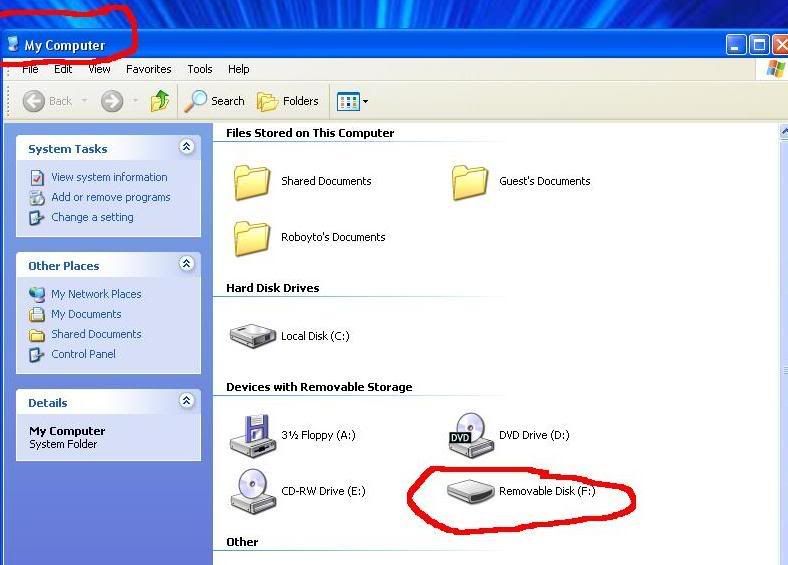
That is the PSP folder which means thats the right one.
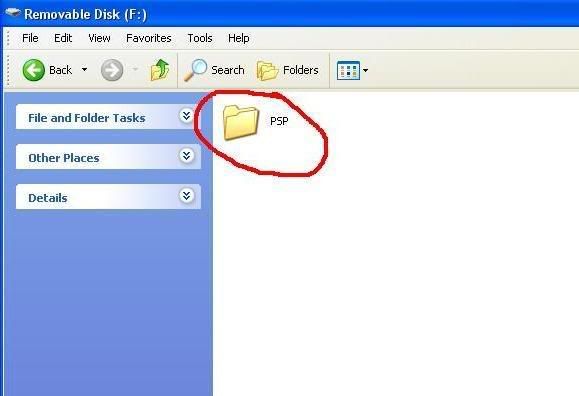
How you create a new folder

and what the created folder should look like
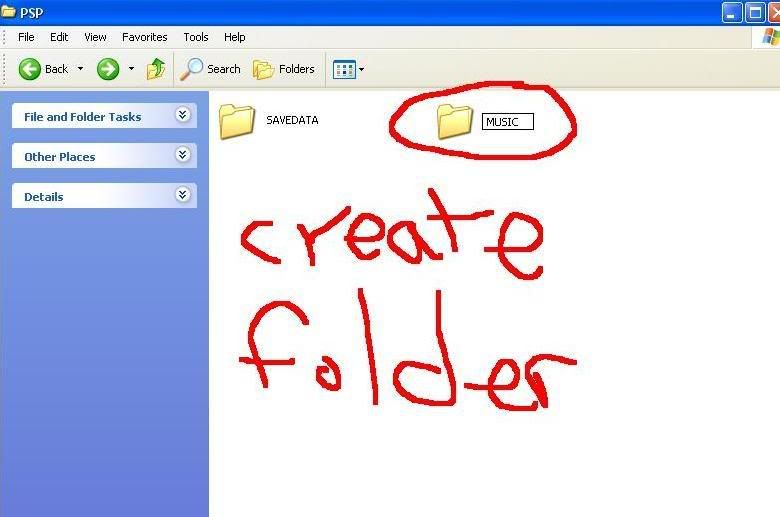
and finally this is what it should look like when dragging files to your psp.

I hope this helps. and please try not to make threads invloving this subject...
Further information can be found and questions asked in the original thread found here,
http://forums.afterdawn.com/thread_view.cfm/204176

My killer sig came courtesy of bb "El Jefe" mayo.
The Forum Rules You Agreed To! http://forums.afterdawn.com/thread_view.cfm/2487
"And there we saw the giants, and we were in our own sight as grasshoppers, and so we were in their sight" - Numbers 13:33 |
Moderator

|
20. January 2007 @ 16:39 |
 Link to this message
Link to this message

|
Super NooB Guide - Downgrading, Devhook And Compression
Originally posted by RavenLife
THIS IS A LOT OF TEXT - BE WARNED
Alright so I?m doing it again for you.
Up until Saturday ? I to was a complete noob with a 1.5 PSP, so this guide should take the form of a COMPLETE NOOB guide. So should be simple to follow and easy to understand.
If you find this guide useful, please consider going to my website - and sign up, or even make a small donation. thanks and good luck
This guide includes
You can navigate quickly through this FAQs by pressing CTRL + F then typing in the following header
Installing eLoader
Installing the DownGrader (Downdater)
Downgrading (Downdating)
Installing Devhook 0.41d
Installing the firmware Files for devhook
Compatibility List
Simple and Easy ISO Compression
More advanced reading
So Here Goes?..
Installing eLoader
First of all you need GTA (old version unpatched) UMD to be able to use eLoader and to downgrade if you do not have GTA then you needn?t continue.
Download eLoader here - http://blindraven.net/modules.php?name=Downloads&op=getit&lid=29
Plug in your PSP to your PC and put it in USB mode
Unpack the Rar file and run eloader097.exe
Don?t worry if it says it cannot find PSP - you can select it manually
Now just follow the onscreen prompts to install eLoader (YES ITS THAT EASY!)
Installing the DownGrader (Downdater)
First of all if you have a PSP with the TA-082 motherboard DO NOT attempt to downgrade, there is a VERY strong chance you will BRICK your PSP
Now?
download the downgrader here - http://blindraven.net/modules.php?name=Downloads&op=getit&lid=46
unpack the file ? password = I_Use_It_At_My_Own_Risk
now open the file ? you should see 3 folders, 1.5 HELPER, DOWNDATER FINAL AUTO EBOOT and SRC ? you should also see a readme ? YOU SHOULD READ THIS
Now copy DOWNDATER FINAL AUTO EBOOT folder to the PSP/GAME folder on your PSP.
Now you will Need the DOWNDATER folder ? you can get this from numerous sources ? but please remember that it is illegal
I CANNOT HELP YOU WITH THIS
Once you get the DOWNDATER folder it should have two folders (DUMP + PRX) and two files (nputfl.bin + outputfl.bin) in it
You need to place the DOWNDATER folder on the root of your PSP
i.e (using x as drive letter)
x://DOWNDATER
that?s it for that part ? now PLUG YOUR PSP INTO YOUR POWER SUPPLY
and load up GTA
select to load a gamesave (if eloader doesn?t auto boot)
and select eloader.
Now ? if you have never used eloader before you should be still able to figure it out
Select DOWNDATER FINAL AUTO EBOOT and click X
Now wait do not touch anything
Your PSP will go black and your memory stick light will flash like mad ? this is normal.
Once it has finished (usually about 2-3 minutes)
Your PSP will reboot
And you will see a blue screen
Just hit O
And continue on to set up your PSP?s settings
if all went well, you now have a 1.5 PSP
Sorry if you bricked it
Installing Devhook 0.41d
Download devhook here - http://blindraven.net/modules.php?name=Downloads&op=getit&lid=27
Extract it
Open The MS_ROOT folder
And copy the two files in there
Now connect your psp and paste the two files into the root of your memory stick
Your PC will ask you if you want to overwrite ? click yes
That?s it ? now go on your PSP and scrool across to Game and then down to memory stick you should see two things
A picture saying DeviceHook on it
And a white picture which is a firmware installer
For now leave them both and go onto the next guide
Installing the firmware Files for devhook
First you need these files ?
PSPBREW - http://dl.qj.net/dl.php?fid=7996
2.0 FW - http://dl.qj.net/dl.php?fid=280
2.5 FW - http://dl.qj.net/dl.php?fid=283
Now unzip and install PSPBREW
Also unzip the firmware files
Open up PSPBREW and load up the 2.0 FW EBOOT
At the bottom of PSPBREW you will see a list at the bottom of this is DATA.PSAR
Select that and click extract
Heres a pic, by PSPMeep
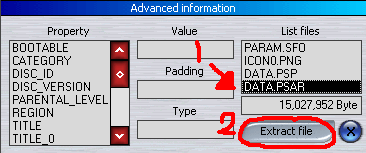
Extract the file onto the root directory of your PSP
i.e
x://DATA.PSAR
Now go onto your PSP and back to your Memory stick, and select the white one Devicehook Firmware Installer
It will detect the date and ask you to extract it, hit extract
Now do the same for the 2.5 eboot ? extract it ? overwrite the old 2.0 one ? and install with devicehook firmware installer.
You can now delete the DATA.PSAR file from your memory stick. And your done.
Compatibility List
For the full compatibility list go here its HUGE
http://www.psp-hacks.com/forums/about14028.html
Simple and Easy ISO Compression
WARNING - if your file needs a ppf patch you will need to patch it before you compress - or your patch will not work
This is just a very simple and easy way to compress your ISO?s, not a particularly great compression, but you can know anything from 15 to 500mb off of the size of the ISO.
This is simple achieved by unpacking and recompiling the ISO,
Below I explain?
For this part of the guide you need:
WinRar - http://www.rarlab.com/download.htm - these are trial versions, if you do not have WinRAR then it?s a program you should think about purchasing, its one of only 3 programs I can say that about.
UMDGEN - http://www.umdgen.com/utilities.html
And of course an ISO.
So here goes?.
Download and install WinRAR ? if needed
Download UMDGEN and open it up, just make yourself comfortable with it, look to see what the various buttons do, when you?ve done that just minimise it, we don?t need it yet.
Now go and find your ISO (check the size)
my computer is set up so that WinRAR will automatically open ISO files by double clicking them, yours may be different ? if it is right click on your ISO and select Extract Files see image below, click to enlarge
Now if you are used to WinRAR you can skip this part, if not ? then you will see this screen ?

Extract the file to a folder on the desktop, mine is called AGAME ? name it whatever the name of the ISO is.
Once it?s finished you will find your game on the desktop ? open it and you will see a folder named PSP_GAME and a file called UMD_DATA.BIN
If you do that part is done
Now open UMDGEN back up ? and move those two files onto the right hand side of the screen, using the old drag and drop technique
Now go to File -> save as -> and save the file as an ISO (name it whatever the original name was)
And that?s it once it?s done - check the size ? see how much you lost, below is the test sizes I did for this guide. (Click to enlarge)

As you can see I lost all together 540mb, pretty nifty for five minutes work right?
More advanced reading
For more advanced reading visit the links below
Downgrading - http://blindraven.net/modules.php?name=F...445357fd2719411
Devhook Evolved - http://www.psp-hacks.com/forums/viewtopic.php?id=25509
Playing Homebrew - http://forums.qj.net/showthread.php?t=2189
PRX files - http://www.psp-hacks.com/forums/about26286.html
thanks to
In no particular order
Freeplay, PSPMeep, Craig, Syn13, Clay, and all the guys at afterdawn
But most of all to the members of my site, blindraven.net.
And Finally
Okay so that?s it, damn that?s a lot of typing, if I have got anything wrong or missed anything off please tell me and I?ll add it.
Thanks
RavenLife
Further information can be found and questions asked in the original thread found here,
http://forums.afterdawn.com/thread_view.cfm/361257

My killer sig came courtesy of bb "El Jefe" mayo.
The Forum Rules You Agreed To! http://forums.afterdawn.com/thread_view.cfm/2487
"And there we saw the giants, and we were in our own sight as grasshoppers, and so we were in their sight" - Numbers 13:33 This message has been edited since posting. Last time this message was edited on 20. January 2007 @ 16:40
|
Moderator

|
20. January 2007 @ 16:43 |
 Link to this message
Link to this message

|
Guide - Converting ANY Video To PSP Format.
Originally posted by NGSpec.
Converting ANY Standard Video to PSP Format - A Guide by NGEvo (AKA NGSpec)
Yep. You didn't read that wrong! Converting has never been so easy. But Some may find the app Odd, So heres a quick guide.
1. The App is called SUPER, http://www.erightsoft.net/Superdc.html , It converts vice-versa to these formats, PSP, iPod, H.264/AVC, VCD, SVCD, DVD, FLV, 3GP, XviD, DivX, MOV, MP4.. and more if you have the DirectShow Plugin for the format you want to convert.
1.1 Direct Download Link - http://update6.free.fr/AF6BAD6D99C5E7E3A932A6/SUPERsetup.exe . (If it doesn't work, say here).
2. Install SUPER, the load it up... you will find something like this...
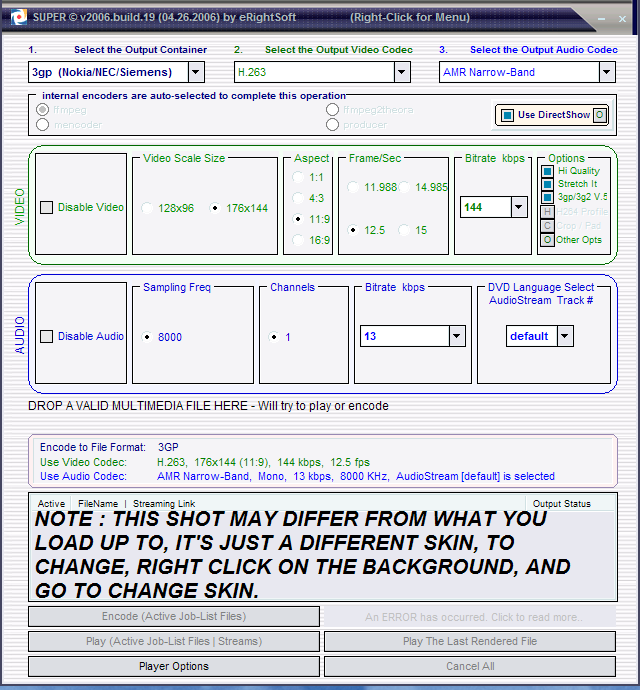
(Don't forget to read the message!)
3. Right, now to get things going, In the 1st box (top left) Click on it and choose "Sony PSP".
4. In the 2nd box, click on it and pick "H.264/AVC".
5. You don't do anything in the 3rd box, DON'T CHANGE ANY ENCODE OPTIONS, just ensure DirectShow is on, Now, to the "VIDEO" Section of SUPER.
6. Looking at the "VIDEO" Column of the app, If you want to encode WIDE, or STRETCH SCREEN, go to 6.1, If you want Standard, GO TO 6.2. If you want the settings I use and recommend, go to 6.3.
6.1. Choose the "Video Scale Size" 384x160 and ensure "Hi Quality" and "Stretch It" are both ON, Aspect 16:9
6.2. Choose the "Video Scale Size" 368x208 and ensure "Hi Quality" is ON and "Stretch It" is OFF, Aspect 4:3
(IF YOU FIND BETTER RES OR SETTINGS, POST HERE AND I WILL CHANGE, RECOMMEND USING THE WIDE-STRETCH NORMAL MERGE SCREEN SETTINGS, which is 6.3, next...)
6.3. Choose the "Video Scale Size" 368x208 and ensure "Hi Quality" and "Stretch It" are both ON, Aspect 16:9
7. This bitrate is fine, a 22-25 Min Video will me 95 MB Approx, decrease the bitrate if you want lower quality, smaller size.
8. Leave the "AUDIO" Column! The Settings are perfect.
9. I STRONGLY RECOMMEND Dragging the Video File into the "Encode Job List Box", therefore BYPASSING extension limitations. Oh, yeah, Drag'n'Drop your file into the Box with Nothing in it, THAT is called the "Encode Job List Box".
10. Click "Encode (Active Job-List Files)" DON'T WORRY about where they go, when finished, it will open the folder for you.
11. Transfer your file to "?:\MP_ROOT\101ANV01" and make sure its named with the number 10001 on the end, then 10002, 10003, etc.
12. Watch and enjoy your video!
Enjoy!
NG
Further information can be found and questions asked in the original thread found here,
http://forums.afterdawn.com/message_edit.cfm?msg_id=2232969

My killer sig came courtesy of bb "El Jefe" mayo.
The Forum Rules You Agreed To! http://forums.afterdawn.com/thread_view.cfm/2487
"And there we saw the giants, and we were in our own sight as grasshoppers, and so we were in their sight" - Numbers 13:33 |
Moderator

|
20. January 2007 @ 16:47 |
 Link to this message
Link to this message

|
Making A PSP Movie
Originally posted by BeezeyBam.
1) You're going to need your video files in MPEG4 file format for the PSP to read. With the proper instructions (the PSP manual isn't much help), you'll be ripping DVDs like a pro. Start by choosing the DVD you want to rip and putting it into your computer's DVD drive.
2) Download DVD Decrypter v3.5.4.0 at
www.dvddecrypter.com
3. Click the Mode tab, scroll down and select IFO.
4. Now click the Tools tab, select IFO Mode and make sure the option File Splitting is set to "None."
5. Click OK, under the Input window click the movie.
6. Now select the Stream Processing tab, enable Stream Processing, and select your video.
7. You're now ready to start ripping. Click that big DVD disc to begin the processing of ripping the DVD into a file stored on your hard drive.
8. Now with the video file on your HD, you have a variety of programs at your disposal which will help you convert the file into proper formatting for PSP viewing. Download (3GP Converter at www.xilisoft.com/video-converter.html, (iPSP)at www.kaisakura.com/iPSP/, or the new PSP Video 9 at www.pspvideo9.com will yield programs you can use to convert that ripped video file.
9. For Mac users, give iPSP a shot. And for PC users not comfortable with talk of bitrates and encoding will enjoy PSP Video 9's user-friendly interface.
10. Now connect your PSP using a USB 2.0 cable and click the "USB Connectivity" option in the PSP's main menu. This will allow you to browse the Memory Stick Duo inserted into your PSP.
11. Be careful where you place the video file on the Memory Stick. Unlike music and picture files, your video files need to be placed outside of the "PSP" folder. Create a folder called "MP_ROOT" and inside that folder create another folder named "100MNV01." That is the folder you need to copy your encoded video files to.
12. Be careful how your video files have been named. Programs like iPSP will properly name your video files automatically. Naming your MP4 files "24_Season_3.MP4" won't work. The files need to be named like this: "M4V00000.MP4"; you can change the numbers "00000" to fit your preference (like "M4V00027.MP4").
13. You're done! If you get stuck on any of the above steps, scour internet message boards for help. Hundreds of philanthropic techies will be explaining the above steps on forums come March 24, and thousands of others will be pleading for their help.
Further information can be found and questions asked in the original thread found here,
http://forums.afterdawn.com/thread_view.cfm/172920

My killer sig came courtesy of bb "El Jefe" mayo.
The Forum Rules You Agreed To! http://forums.afterdawn.com/thread_view.cfm/2487
"And there we saw the giants, and we were in our own sight as grasshoppers, and so we were in their sight" - Numbers 13:33 |
Moderator

|
20. January 2007 @ 16:50 |
 Link to this message
Link to this message

|
Guide - Run Homebrew On v1.50 PSP.
Originally posted by triplebud.
There seems to be nothing but weird and confusing posts about everything PSP in here. Usually AD is the place to go for info and MATURE people. I'll be creating a few guides and FAQ's in the next couple days.
Rules: 1. Do NOT ask me where to get ROMs or ISOs
2. Do not ask for hacked EBOOT loaders. It's legal to post/host ones that have NOT been modified.
3. If a loader is not on the list it does not exist. Don't ask
4. Don't take this guide ANYWHERE else without my permission.
How to load/run NES emulator:
The first thing you need to know is what version of ?firmware? you have on your PSP. Firmware is the operating system of your PSP. Right now emulation is only possible with firmware versions 1.0 and 1.5. If you have upgraded your PSP?s firmware to version 1.51 or 1.52, you will not be able to run emulators on your PSP. You can check this by scrolling left on the main screen of your PSP till you hit ?Settings?. Scroll down to ?System Settings? and select it. Scroll down to ?System Information? and select it. Under ?System Software? it will have your Version #.
Instructions For a Version 1.50 PSP:
Download NesterJ at http://psp-news.dcemu.co.uk/nesterjpsp.shtml. In my opinion it?s the best NES emulator for PSP out there. It?s also updated on a regular basis. BIG THANKS to PSP Wiki / Ruka, the creator!!
Extract the NesterJ files onto your desktop.
Next download Kxploit.
Thank you Killer-X and the PSP-Dev team for this great application!!
Extract and run Kxploit:
In ?Nombre? (Name), type in NES or NesterJ .
In ?Fichero PBP? (PBP File). Click the '...' and find the folder you extracted the NES Emulator in (you did this earlier for NesterJ) and Click ?OPEN? once you?ve located the ?Eboot.PBP? file.
Connect your PSP into the computer using the USB-A to USB-Mini cord. On your PSP, scroll left to ?Settings?, then ?USB Connection?. It'll say ?USB Mode? on the screen. It's connected.
In ?Unidad PSP? (PSP Unit), use the drive letter that the PSP had been assigned and select it. (Mine is K:\).
Click ?Generar Ficheros? (Generate Files.)
The message ?En La.. etc? should show.
The emulator is now on your PSP.
Disconnect the USB safely from your PC and exit out of USB Mode on the PSP.
On the PSP: Scroll to ?Games?, then ?Memory Card?. There should be a Corrupted and non-corrupted file, DO NOT use corrupted. Run the one that says NesterJ or NES emulator.
Now all you need are Roms?
*NOTE* ROMs are a very sensitive subject. Lets just say if you don?t have the original game then don?t download the rom? It?s illegal (meaning against the law). Don?t ask where to get them or link sites where they?re located. There are plenty of places you can download LEGAL home-developed games that are just as good (if not better) then Nintendo games. Google it. That being said, let?s move on?
With NesterJ, ROMs can pretty much be placed in any folder on the PSP. I like to place them in the folder ending in ?%? because then when you load up the emulator it goes directly to your list of ROMs. Example: K:\ (PSP drive when connected to PC), then folder \PSP, then \GAME, then \NESTERJ% NOT \NESTERJ
So the folder you?re looking for (when PSP is connected to the PC) would be: K:\PSP\GAMES\NESTERJ%
Replace ?K:\? with the drive letter on your PC and ?NesterJ%? with whatever you names the NES emulator folder when running Kxploit.
Some people like to create a new folder titled ?ROMS? on the PSP and place them there. It?s up to you?
Once you have the ROMs loaded in the folder you selected, go back to the ?GAMES? section on you PSP, run the emulator, select a rom and start playing.
There are a few options you can change on the NesterJ emulator such as screen size (full screen rules) and processing speed. Most of the games run fine at the default settings, so besides changing the screen to full, I would leave them alone.
To get to the settings, simply press the L1 button. You will see the options and they are VERY easy to use.
This is MY personal list of tested games. It may vary depending on what rom you've downloaded. If you see it on a different forum it?s either stolen or me. :P
Working
10 Pin Bowling - Loads but has graphics problems. If you keep pressing "A" it will lead you to the main game that usually has very little graphic errors and is playable
1943
1944
1999
3 Stooges
720
Boy and his blob
Addams Family
Advanced Dungeons and Dragons
Adventures of Bayou Billy
Adventures Dino Riki
Adventures Captain Comic
Adventure Island 1,2 and 3
All Pro Basketball
Amagon
Argus
B + W (jap)
Baby Boomer
Back to the Future
Bad Dudes - may need to speed up a bit in options
Balloon Fight
Barbie - some graphic glitches
Bases Loaded
Battle Chess
Battle of Olympus
Battle Toads - Hard to find a full working rom but there is one although it's a little buggy. such a good game though. If you get this pause the game!!
Batman
Beetlejuice
Best of the Best
Big Bird's hide and speak
Bill -N- Ted's adventure
Bionic Commando
Bucky O'Hare
Blues Brothers
Blue Shadow
Buggy Popper
Bo Jackson Baseball
Bomber Man - buggy
Battle City
Bubble Bath Babes - very funny but adult theme
Burger Time - very very hard to find a working (no bugs version) got it to finally run with no graphic glitch but it dumps when you die.
California Games
Casino
Castlevania series (all) - might be difficult to find a good version of each but they are out there
Cobra Triangle - great game!!
Commando
Crash Test Dummies
Dragonball Z - bugged but works
Double Dragon 1,2 and 3
Dragon Warrior 1, 2 and 3
Deadly Towers
Destiny Empire
Dig Dug
Donkey Kong and Jr.
Duck Tales 1 and 2
Elrong
Empirest
Family Feud
Final Fantasy 1 and 2
Fire Emblem
Galaga
Galaxian
Gauntlet 1 and 2
Ghostbusters 1 and 2
Ghosts n' goblins
Ghoul School
Goal!
Golf
Golgo 13
Gradius
Gremlins 2 (1 didn?t work for me)
Guardian
Hello Kitty World (don?t knock it till you try it. This is actually a good game)
Ice Climbers
Ikarius
Indy Cruiser
James Bond
Jimmy Connor Tennis
Jeopardy and 25th ani.
Joe and Mac
Joust
Jurassic Park
Kabuki Fighters
Karate Kid
Kick Masters (buggy)
Kirby
Lickle
Little Nebo...nemo whatever
Mad Max
Maniac Mansion
Marble Madness
Megaman (every one. I think there's 6 of em)
Little Mermaid (hot :P )
Metal Gear 1 and 2 (forgot how much I love this game)
Metroid ( I think I remember the password for the last boss is Justin Bailey)
Micro Machine
Mike Tyson Punch out and punch out with Mr. Dream
Milliped
Mario is Missing
Monopoly
Mule
N.A.R.C.
NES Open
Operation Wolf
Othello
Pacman
Pinball
POW
Punchout 2
Punisher
Rad Racer
Rainbow (bubble bobble type)
Rampage
River City Ransom
Recca
Rescue The Embassy Mission
Robin Hood
Roger Rabbit
Scat
Section Z
Sesame Street
Silk Worm
Simpson?s
Super Mario 1, 2 and 3 (can't tell you how many hours of my life wasted)
Smash TV
Snow Brothers
Solar Wars
Star Wars
Space Invaders
Spiderman
Super Sprint
Super Contra
Stunt Man
Swamp Thing (worst game ever)
Sword Masters
T&C Surf
Taboo
Tag team pro wrestling
Tennis
Terminator
Tetris
Tiger Helli
Teenage Mutant Ninja Turtles 1 and 2 (I finally beat 1 after 10 years. BAD ending and shredder is SO easy)
Attack of Killer tomato
Toobin
Total Recall
Ultima 1 and 2
Urusei
Wacky Racers
Wario Woods
Whomp Em
Willow
Wizardry (great great game. very hard)
Wolverine
World Cup
YO! Noid
Yoshi's Cookie
Zelda 1 and 2
Zombie Nation
-----------------------------------------------------------------
Blank Screen
10 yard fight
1942
4 card ???
Arkanoid
ASO
Bad News Bears
Bigfoot
Blood Warrior
Blaster Master
Bomber Man 2
Booby Kids
Breakthru
Bubble Bobble (there is prob a working version somewhere)
Contra Force
------------------------------------------------------------------
Loaded but don't work
Adventures of Lolo - graphics problems
Anticipation - Looks great on start screen, anything after has graphic flaws
Battle Tank - Loads fine, no graphic problems but locks everything during game
Boulderdash - graphics problems
Further information can be found and questions asked in the original thread found here,
http://forums.afterdawn.com/thread_view.cfm/212141

My killer sig came courtesy of bb "El Jefe" mayo.
The Forum Rules You Agreed To! http://forums.afterdawn.com/thread_view.cfm/2487
"And there we saw the giants, and we were in our own sight as grasshoppers, and so we were in their sight" - Numbers 13:33 |
Moderator

|
20. January 2007 @ 16:55 |
 Link to this message
Link to this message

|
Guide for 2.71 TA-082:: Playing ISO Games In Memorystick, Via USB And Emulating 3.01 With Devhook 0.51 BETA For 2.71 HEND
Originally posted by kealvalro.
There are two Ways to install Devhook and the rest of the softwares to your PSP,Pls check the new stuff section to see what is updated:
note:you can downgrade any TA-082 version of your psp to 2.5 but it is useless,so i would rather say you can't downgrade any TA-082 at the moment.
Others:
To play games that needs 2.8 or 2.81 firmware,just change the SFO version in devhook to "2.xx to 2.00"
playing Games like killzone on 2.71FW,you have to disable HENC to play it,just go to the devhook menu and disable HENC
NOTE:::This will not brick your psp,please read properly then u can install in in your own but if you are afraid of doing this then use the easy installer.so everything will be OK!!!!!!!!!!!!.
i have to say that u should put the files straight to your memorystick.
if u think that u can do this on your windows desktop ur wrong coz this way if u overwrite the files.windows will just delete the old folder and replace it with a new one.but one the other hand in your memorystick even if u overwrite the files this will not delete the folders but it will only overwrite the files that is inside the folders.
first format your memorystick properly,i know some of u guys wont do this or some will just skip this but it is none of my business if it does not work.
--------------------------------------------------------------------------------------------------------------
"""""""""""""""""""""""""""""""""""""""""""""""!NEW STUFFS!"""""""""""""""""""""""""""""""""""""""""""""""
Pls seed the file for a while when finish downloading coz i need to get off the net sometimes.if no one cares about seeding then i will not make easy installers anymore lol!!!.
Edited the part on 2.71 ta-082 users only,emulating firmware 3.01,change to 2.71 ta-082 users only,emulating firmware 3.02 and DEVHOOK 0.51 beta for 2.71 is changed,added more things in it
here is what that is added::::::
NOTE:DEVHOOK 0.51.0100 + Multi language is the same as devhook 0.51 beta for 2.71.i added some extra options in it that is.i added things from another devhook,Now it is able to emulate 2.71,2.80,2.82,3.00,3.01 and 3.02 also.there are language support included norwegian,italiano,francais,espanol,dutch,japanese and the common english.
[b]Added on how to play SNES games in the PSP
--------------------------------------------------------------------------------------------------------------
""""""""""""""""""""""""""""""""""""""""""""""""""""!INDEX!"""""""""""""""""""""""""""""""""""""""""""""""""""
This is how the guide works and i made this all in the following order
Sorry if it is so messy.i have to waste time Doin it!!!
NEW STUFFS:
All the updates that i have made in this thread or post
1ST_CHOICE:
Step A):update your psp to 2.71
Step B):moving Homebrew Enabler REV D[HEND] to psp
Step C):moving Devhook v0.46 ultimate installer v1.1.1 to psp there is two ways
Step D):installing 1.50 dump firmware to psp
Step E):installing DEVHOOK Launcher/VSHEX Mod 1.65b to psp
Step F):Starting the first time
Step G):playing iso through usb cable.
2.71 TA-082 users only,emulating firmware 3.02:
Emulating 3.02 in a TA-082 MOBO
2ND_CHOICE:
all the easy installer goes here
Playing SNES Games in the PSP
this is the place where u check how to play SNES games in the PSP
Playing Playstation ONE Games in the PSP:
this is where u can check on how to play Playstation ONE Games in the PSP
Downgrading a TA-082 PSP 2.71 to 2,50,2.60 or 2.70:
This is where u can learn how to downgrade your TA-082 PSP.
--------------------------------------------------------------------------------------------------------------
"""""""""""""""""""""""""""""""""""""""""""""""!1ST_CHOICE!"""""""""""""""""""""""""""""""""""""""""""""""
1ST Choice,If you want to learn how to do it yourself and to help others after you have learn then use the guide.
Tutorial Steps[1ST Choice]
Step A):update your psp to 2.71
Step B):moving Homebrew Enabler REV D[HEND] to psp
Step C):moving Devhook v0.46 ultimate installer v1.1.1 to psp
Step D):installing 1.50 dump firmware to psp
Step E):installing DEVHOOK Launcher/VSHEX Mod 1.65b to psp
Step F):Starting the first time
Step G):playing iso through usb cable.
The Files Needed Before Proceeding:
PSP 2.71 update us or jp
http://www.psp-hacks.com/file/525 US VERSION
http://www.psp-hacks.com/file/524 JP VERSION
1.HEN D
http://dl.qj.net/dl.php?fid=11444
2.DEVHOOK Launcher/VSHEX Mod 1.65C
http://dl.qj.net/index.php?pg=12&fid=10958
3.1.5 DUMP US
http://www.psp-hacks.com/file/8
this is the chunglams version,mamually installing for u guys to try it do this,
plug in your usb computer.
Now remember that you have to overwrite files here if they ask to
A)update your psp to 2.71
1.open "2_71_US_firmware_update" or "2_71_JAP_firmware_update" with WinRAR
2.plug psp to computer then on psp screen go to "USB connection"
3.move EBOOT.PBP to memory stick "PSP/GAME/UPDATE" folder
(if u don't have the update folder make one)
4.then on the screen of your PSP go to "GAME" then "PSP update ver 2.71"
(click it whatelse,just follow the update instructions)
finish updating
B)installing HEN D
1.open "hend" with WinRAR (known as homebrew enabler Revision D)
2.plug psp to computer then on psp screen go to "USB connection"
3.open "MS_ROOT" and move all the files here to your "memorystick"
that means when u open ur memorystick drive from computer
(just drag it to that place),(if ask to overwrite,click yes)
4.go back,open devhook and move "dh" to your "memorystick" that
means when u open ur memorystick drive from computer(just drag it to that place),(if ask to overwrite,click yes).
note:this functioning less freezes and you can run some of the homebrews in devhook 2.71 firmware
C)moving "Devhook v0.46 ultimate installer v1.1.1" to psp
NOTE: this is actually putting the 2.71 dumpfiles from this software to your psp,there is two ways in doing it
first way
Download this file - http://www.psp-hacks.com/file/673
1.make a folder in desktop name anyname mines is "julia"
2.open "UI v1.1.1" aplication (known as Devhook v0.46 ultimate installer v1.1.1)
3.click "next" three times
4.choose (of course i agree with the terms!lets Get 'Er done!) and click next
5.install in to the folder "julia" that you made in desktop then click next
6.open the folder you made in desktop "julia" then open (dh/271),move all the
file here to your "memorystick"(dh/271)
second way
Download this file - http://www.rogepost.com/n/8640387018
1.open it with WinRAR then you will see a folder called "271"
2.plug in your usb to computer and PSP and switch your psp on
3.Go to USB CONNECTIONS then in your computer move the folder "271" to your memorystick "DH" folder,overwrite if asked
D)installing 1.50 dump firmware to psp
1.in your memory stick open the dh folder then create a folder called 150
2.open "1_50_US_Firmware_Dump" (as in 1.50 US Dump)
3.move "flash0","flash1","reboot.bin" to memorystick 150 path make sure "reboot bin" is the folder.
E)installing DEVHOOK Launcher/VSHEX Mod 1.65C to psp
1.open "mylaunchermod165c" (as in DEVHOOK Launcher/VSHEX Mod 1.65C
2.inside open "ms_root",now move the "dh" and the "psp" folder to your memorystick,(if ask to overwrite,DO IT)there u go finish.
F)STARTING THE FIRST TIME
1.take out any UMD DISC IN YOUR PSP.
2.start up your psp then boot HEND,wait till it shows up properly.
please guys dont always be in a rush,u will get nothing out of that.
blue screen will pop out and last out over 2-3secs then it will autoboot.freezing will occur just restart and do it again.
3.goto GAMES then MEMORYSTICK and boot DEVHOOK LAUNCHER VSHEX Mod,note that u will now be in devhook menu,set the settings
UMD SELECT : XMB-BOOT[usus-00001].cso
firmware : 2.71 , not the nandflash
clock : 222/111
thumbnail mode : enable
Auto DISC ID : enable
MORE OPTIONS>>>>UMD SFO VERSION : 2.xx to 2.00
REMOTE CTRL : remote controller
preload address : 0x98200000
autorun : disable
screenshots : disabled
ADD-ON MENU>>>>>XMB SCREENSHOT : enable
HEN(2.71 only) : enable
press on start in the devhook menu.
4.hold the HOME[/bold} button for three sec then use the analog to move,ok now set these final settings
move the analogstick right in text font to enter,put the cursor on internal font then move the analogstick left to go back.
now put the cursor on status layout and move the analogstick right and choose ICON/HALF SCREEN then move the analogstick right to apply.done
now press HOME,no need to hold.now u can see the image and details of the iso.
G)Playing ISO THROUGH USB WITH USBHOSTFS
note:in this tutorial i am using windows xp and chunglams devhook.ok i know you guys will say the tutorial is long but this is in words that is long but actually it is very short when doing it.
1.Download this file:DAX_ZISO_Loader_USB_Tutorial_Pack_For_PSP.rar
link is here : http://vgdhandel.de/downloads/DAX_ZISO_L...ack_For_PSP.rar or
here is here : http://konsolenprofis.de/downloads/download2.php?id=1348
in this site you have to wait for it to load,then the download will pop-up
2.open the file with WinRAR
3.extract these 2 folders and 1 file "PC_DRIVER"folder,"USBHOST_PCSERVER" folder and "cygwin1.dll" file all to your desktop
3.cut and paste "cygwin1.dll" file to C:\WINDOWS\system32 folder.
4.connect your psp usb to computer then hold the "home" button for 3secs.
5.quickly scroll down using the analogstick to "USB MODE" in the menu,move the analogstick right to enter it
6.move down and choose "USBHOSTFS",move the analogstick right to enter
7.back to computer,you will see that it will detect a new hardware and will ask you to install.now in the wizard
there are three options choose the middle one then press next.
now there is 2 options choose "install from a list or specific location" then press next.
now here tick the box "include this location in the search:".
now click browse and find for the folder "PC_DRIVER" in desktop and click ok then press next,
it will be searching and will install this might take a bit long so don't worry about it.
there you go finish,now click on finish.
note: you can delete the folder "PC_DRIVER" in your desktop
8.now on desktop,open the folder "USBHOST_PCSERVER",place some psp iso game image in the "ISO" folder.
9.double-click on "usbhostfs_pc",this will open a command prompt written this "USBHostFS (c) TyRaNiD 2k6",just leave it coz this must be open when you are playing iso from usb.
10.get back to your psp,hold the "HOME" button for 3 secs the menu will appear.
11.quickly scroll down using the analogstick to "USB MODE" in the menu,move the analogstick right to enter it
12.move down and choose "USBHOSTFS",move the analogstick right to enter.
13.on your computer you will see that in the command prompt written this "Connected to device"
14.get back to your psp,press the "HOME" button you will only see the games in the psp.
15.quickly move your analogstick left twice and you will see the folder "ISO",quickly move analogstick right to enter it.now you will see the games that is only in your pc
note:some of the file doesn't have any thumbnail but you should know the name of the game of course rite.
16.now choose the game and play hahahahah
17.go back to play your games in your psp simply press the "HOME" button then move the analogstick left once then scroll down and find for the "iso" folder.quickly move the analogstick right once thats it.
--------------------------------------------------------------------------------------------------------------
""""""""""""""""""""""""""""!2.71 TA-082 users only,emulating firmware 3.02!""""""""""""""""""""""""""""
read carefully don't skip a thing.....,u have to format for the first one coz the files get mixed up,u can place back your
old devhook later and ur backup copy,flashing is a bit safe coz it is ported by dark_alex.
NOTE:DEVHOOK 0.51.0100 + Multi language is the same as devhook 0.51 beta for 2.71.i added some extra options in it that is.i added things from another devhook,Now it is able to emulate 2.71,2.80,2.82,3.00,3.01 and 3.02 also.there are language support included norwegian,italiano,francais,espanol,dutch,japanese and the common english.
[b]1. devhook launcher for FW2.71
http://www.psp-hacks.com/file/811
2. Homebrew Enabler Rev. D (HEN D)
http://www.psp-hacks.com/file/922
3. 1.50 US Dump
http://www.psp-hacks.com/file/8
4. DEVHOOK 0.51.0100 + Multi language
http://www.rogepost.com/n/4508700967
5. PSAR Dumper for FW 3.00 & 3.01
http://www.psp-hacks.com/file/918
6. 3.02 Firmware Update (US)
http://www.psp-hacks.com/file/937
7. PBP UNPACKER
http://www.psp-hacks.com/file/97
A)installing PBP unpacker and UNPACKING 3.02 files
1.open [b]"pbp-unpacker-094-setup",click next then accept with agreement and click next four times
then the install butto and it will install when finish click finish.it will boot out itself.
2.leave the "pbp unpacker" for a while but don't close it.now open the file "302_FW_US" that is
actually "3.02 Firmware Update (US)".you will see an "EBOOT.PBP" file,drag this file
to your desktop,close the WinRAR.
3.now go back to your "pbp unpacker",click open then search for the file "EBOOT.PBP" on
your desktop then click open.on the description below "Right-click" on the file "DATA.PSAR"
then click extract and save it in desktop,close "pbp unpacker" and delete the "EBOOT.PBP"
4.leave the "DATA.PSAR" file that u have save in desktop for a while.
B)installing HEND, devhook launcher for FW2.71, 1.50 dump and PSAR Dumper for FW 3.00 & 3.01
note:plug your usb to your psp and computer,Remove any UMD DISC that is inside the PSP and plug your AC adapter that is your power plug for recharging to your psp,remember to place your battery in.leave everything in place until u finish the whole process
1.backup all your files from your memorystick then format your memorystick(must)
2.open "henD" with WinRAR then inside you will see 3 folders and 2 files,open the folder called "MS_ROOT" then move all the files here straight to your memorystick root.
3.open "devhook launcher for FW2.71" with WinRAR then move the folder [b]"src" to your memorystick root,now open "MS_ROOT" then move all the files straight to your memorystick root.overwrite if ask
4.open "1.50 dump US" with WinRAR,move all the files here to your memorystick "DH/150" folder.overwrite if ask
5.open "PSAR Dumper for FW 3.00 & 3.01" then move all the files to "psp/game"
6.move the file "DATA.PSAR" that u have saved on desktop to your memory stick root.
C)booting HEND,devhook launcher,emulating 1.50 and dumping 3.02 files
1.switch on your psp then boot [b]HEND in photo then the psp will autoboot itself,if it does not autoboot and freezes then redo it again.it is normal.
2.go to "GAME" then "memorystick" then boot "devhook0.4X launcher for 2.71 and set the settings
firmware:1.50
cpu clock:222/111
boot select:reboot XMB
then click on start,now you should be on emulated 1.50.check your system settings.if it is then good.if it is not then you most probably place the files in the wrong path.do step B) again if u could not emulate to 1.50.
3.now go to "GAME" then memorystick then boot "PSAR DUMPER V2 B",now u will be in look like dos-mode.now there is three option
choose the one that says "press X to dump encrypted with sigcheck and decrypted reboot.bin".just press X and wait,you will see that your psp is saving files and it keeps coming from top to bottom.
it's normal.it takes about 2-5mins and it will exit itself to your emulated 1.50.
4.now go to "USB CONNECTION" then in your computer open "removable drive" that is your psp memorystick.find for the folder "F0",move that folder to your desktop.
5.format your memorystick
C)installing HEND,DEVHOOK 0.51.0100 + Multi language
1.open "henD" with WinRAR then inside you will see 3 folders and 2 files,open the folder called "MS_ROOT" then move all the files here straight to your memorystick root.
2.open "DEVHOOK 0.51.0100 + Multi language" with WinRAR,there will be a folder name "DEVHOOK 0.51.0100 + Multi language".now open that folder.over here u will see a 4 folders "DH","FBM","PSP" AND "SRC" rite,Moved all that 4 folders to your memorystick main.overwrite if it asks
3.now in your desktop move the folder "F0" to YOUR MEMORYSTICK "DH/302",OVERWRITE IF ASK
D)booting HEND,DEVHOOK 0.51.0100 + Multi language,flashing files and booting 3.02
1.switch on your psp then boot HEND in photo then the psp will autoboot itself,if it does not autoboot and freezes then redo it again.it is normal.
2.Go to "GAME" then "memorystick" then boot "Devhook0.51 BETA for 2.71"
3.now this is the important part,don't miss a word k.in devhook menu choose "firmware" then there should be only one option "3.02",choose that one and it will go back to the main menu.now choose "FLASH INSTALL" then choose "install configfile to flash1:".now u will be in a dos-mode like again with white and red words.
4.press and hold circle button for 1 second then wait,u will see that it is flashing the file from top to bottom.it takes only 3-8secs to finish.then press and button to exit this dos-mode like and u will be back to "devhook0.51 BETA for 2.71.
F)booting the first time
umd select:umd disc(can change in devhook,so no need to worry)
firmware: 3.02(ms or flash+ms)
clock cpu:266/133mhz
boot mode:XMB MENU
then click on "start devhook",and wait
choose english and the rest is up to u.
if 3.02 does not boot then just reflash the files again,if it writes error on sving then that means u must have missed out a part or u did a part wrong.
ok now booting iso,devhook menu will pop out itself when u have boot it from devhook,if not then press home u will see the the menu.set your settings
umd image:emulation+your game(move the D-PAD right to choose your game)
cpu clock:266/133(putting the speed higher will consume a lot of power,and will eat your battery's energy fast but there is no prob)
umd sfo ver:does not matter i guess it is just for 2.71
now just press "HOME" button again then place your umd in your psp and wait for the game to pop out.there u go
play higher firmware games yeehaaa!!!!lol!!!
if ur 3.02 does boot for the first time but not the second then just go to devhook 0.51 again and choose the 3.02 firmware.should work
E)placing back your old devhook
just place all the files back two by two,overwrite if ask.it does not matter for us using chunglam coz everything works.don't drag all the files back to your memorystick all at once,coz it eats the space,not sure why but if u drag two by two until u finish.there is nothing wrong this happens to everyone not only chunglam version.man placing back your backup files is sick,
sheik.
--------------------------------------------------------------------------------------------------------------
"""""""""""""""""""""""""""""""""""""""""""""""!2ND_CHOICE!"""""""""""""""""""""""""""""""""""""""""""""""
2ND Choice,Get the easy installer Here and there is a guide also for this Here.
Tutorial Steps[2ND Choice]
This is the same as the 1st Choice but only it is all packed in one already and ready to use.
if u guys want an easy installer get it here [/bold]
NOTE:if u do not format your memory stick mostly there will be problems.so backup any files u want and please format your memory stick.and do the steps
--------------------------------------------------------------------------------------------------------------
filename is "devhook chunglam 1.65a"
Date Released: Sat, 21 Oct 2006 09:24:53
http://www.mininova.org/get/461424
features:
inside already have these things:
HENC,fw1.50 and fw2.71
i have change the background for fw1.50 but if u want me to change
it to a different one then tell me
don't boot HENC too fast,let the box color turn gray then boot HENC COZ it usually hangs if u do not wait.ok boot it then the blue screen will pop out and the blue screen will stay for 2 to 3 secs
then it will autoboot.if it freezes then redo it again.at least 3 to 4 times
--------------------------------------------------------------------------------------------------------------
this is the Second devhook chunglam version
Date Released: Mon, 27 Nov 2006 11:16:14
filename is "devhook chunglam's easy installer V2"
web link: http://www.mininova.org/tor/497605
file link: http://www.mininova.org/get/497605
direct-dl: http://www.rogepost.com/dn/a2m5 (NON-torrent)
though the download will take long for direct-dl
devhook chunglam 1.65c3 with features
26 gameboots to boot itself everytime you boot an iso or homebrew,if the gameboot don't change from time to time then go to devhook and set the gameboot as @autotheme
382 image icons so that you can see the game image everytime you choose one.
832 game covers,when you choose a game the game cover appears on the right.
HEND,1.5 and 2.71 firmware emulation already in.
2.71 having 2.82.prx,so that you can play tony hawks project 8 or game with 2.81 firmware required.
in 1.5,every month the background will change.
chunglam with wifi support.
---------------------------------------------------------------------------------------------------------------
this is the third version,read the features
Date Released:Wed, 13 Dec 2006 11:35:43
Download Devhook "K" easy installer
Link for torrent here: http://www.mininova.org/tor/512442
Link for direct Download here: http://www.rogepost.com/n/5619491542
Features
1: included HEND,Devhook chunglam 1.65c3,DevHook v0.51.100 Launcher for 2.71 HEN-D
2: Devhook chunglam 1.65c3 has Enhanced CSO cache system with WIFI support - Release 3
3: Gpsp 0.8 kai V2.5 with gba-bios.bin and castlevania:Aria of Sorrow[E].gba+saves (works on emulated 1.5 firmware only)
4: firmware 1.50,2.71 are ready for use
5: in 1.5,every month the background will change.
6: ps1p_alpha1 installed in so u can play some of the ps1 games
7: 27 gameboots to boot itself everytime you boot an iso or homebrew,if the gameboot don't change from time to time then go to devhook and set the gameboot as @autotheme[fixed aleady for both 1.50 and 2.71
8: 382 image icons so that you can see the game image everytime you choose one.
9: 832 game covers,when you choose a game the game cover appears on the right.
10: firmware 3.02 extracted out from eboot.pbp and placed the psar file to memorystick root
Now follow the guide to emulate 3.02
Guide for Easy Install Devhook "K" easy installer
1.Download the files Devhook "K" easy installer,Links are above
2.Format your memorystick(must).Take out any "UMD DISC" inside your PSP then plug your "AC adapter" for charging psp,and plug your "USB Cable to your psp and your pc"
NOTE:leave the "AC adapter" and the "USB Cable" plugged at all times until u have finish the process...
Do not put any "UMD DISC" inside the psp,until u are told to!!...
NOTE:For Newbies,"Memorystick Root" means in your computer Execute the icon "My Computer".Then Find and Open "Removable Drive",This is your Memorystick unless u have another "Removable Drive" inserted.so it is best that u name the your drive.
3a.Now In your psp go to "USB CONNECTION" then in your Computer
3b.Extract all the files from Devhook "K" easy installer to your "Memorystick Root"
4.Now go to the "PHOTO" viewer of the XMB and enter in the folder "HEND".
NOTE:If your PSP freezes, reboot your PSP and try again. This is due to the instabability of the tiff and it'll only be executed at times.It'll be improved in the near future by Dark_AleX.
5.A blue screen will appear the first time you run this program, and after that, you'll either see:
1) Red: The files couldn't be written to the flash, keep trying.
2) Blue: No change,if it is still blue then it is ok.that means
the files has been successfully written to your psp.
3) Green: The files were written successfully. The XMB will reboot
shortly. You can now run homebrew in the format prepared
for 2.71. (details below).
NOTE:Your "PSP" will autoboot and get back to the same screen k.
6.After you've completed the steps above,In your PSP Go To "GAME" >>>> "Memorystick" and Run the Homebrew with the title "DEVHOOK Launcher VAHEX Mod".now u will be in Devhook Menu,Adjust the settings as per below:
UMD SELECT : --Umd Disc-- (Do not place any umd inside,just select this option in the menu provided)
FIRMWARE : 1.50
CPU CLOCK : 222/111
THUMBNAIL MODE : ENABLED
Auto Disc ID. : ENABLED
MORE OPTIONS >> : UMD SFO VERSION change to 2.XX to 2.00,
Now Click on start and wait.for about 5-15secs it depends on your memorystick speed
7.Now u will see the notice "The game could not be Started.(80010002),this is normal just press the "O" button to take it away
8.Now u will be in emulated 1.50fw with a background pic,check your "system information" in "system settings".Now go to "GAME" >>>> "Memorystick" and Run the Homebrew with the title PSAR Dumper V2b.
9.The place u are now in looks like dos mode rite,now press the X button to comfirm.do not press other buttons coz u might get the wrong one.
NOTE:a lot of files will be saving to your psp now wait for it to finish.it last for about 10 to 20 secs and it will exit itself after 10 secs then u will be back to 1.50fw
10.Now go to "USB CONNECTION" then in your computer go to your PSP "REMOVABLE DRIVE" that is your memorystick.Now find for a folder F0.now "right-click" on this folder and "CUT".
11.Open "DH",
A)Find and open the folder "302".now "right-click" on this folder and "PASTE",then go back once.
B)Move the folder "150" and "271" to the folder here called "place back"
NOTE:If it ask to "OVERWRITE or REPLACE",click "Yes to All" and wait till it finish
12.Back to your PSP,Hold the POWER button for 3-5secs then start it again.Now go to the "PHOTO" viewer of the XMB and enter in the folder "HEND" again.it will autoboot then go to "GAME" >>>> "Memorystick" and Run the Homebrew with the title "DEVHOOK0.51 BETA for 2.71"
13.Now u will be in a different devhook,do the settings
UMD SELECT : --Umd Disc-- (Do not place any umd inside,just select this option in the menu provided)
FIRMWARE : 3.02(MS or FLASH+MS)
CPU CLOCK : 222/111 (deflaut)
Boot Mode : DEVHOOK MENU
OTHER menu : UMD SFO VER FIX 2.00,
14.Go to "FLASH INSTALL".now read and do this carefully,in here Choose "install configfile to flash1:.after that u again will be in a dos mode lookalike.now over here press and hold the "O" button for 1secs and u will see it saving files
15.Now Click on start and wait.for about 5-15secs it depends on your memorystick speed,now u will be in 3.02. Press "HOME" button to take off the devhook menu.and do the firmware settings then go check your check you "system information" in system settings".
16.Now go to "USB CONNECTION" then in your computer go to your PSP "REMOVABLE DRIVE".
Open "DH" then open PLACE BACK then select the two folders "150" and "271"
right-click" the folders and cut or press (CTRL+X) then go back once and paste the folders here.
delete the folder PLACE BACK after u have placed the two folders in "DH"..
17.delete the files "DATA.PSAR" in your memorystick root
To play iso games in 3.02
1.press "HOME" button then move on "UMD IMAGE" then
2.press right or left then at the bottom of the screen,u will see the image change.
OTHERS:
to get the internet working,press "HOME" button then change the CPU CLOCK to 222/111
--------------------------------------------------------------------------------------------------------------
""""""""""""""""""""""""""""""""""""""!Playing SNES Games in the PSP!""""""""""""""""""""""""""""""""""""""
Download this file:::SNES emu8: http://www.rogepost.com/n/2586395904
Find the Games here yourself: http://romhustler.net/
Note:the files SNES emu8 is actually Snes9xTYL v0.4.2ME.i just took out the files that is not needed and place some games inside it..have fun!! credits to the guy who made the emulator
A)Installing Snes and placing the roms
1.Open the file SNES Emu8 with WinRAR.just
2.Drag the folder called "PSP" in your memorystick,overwrite if it ask
3.Emulate your psp to 1.5 first by doing this,
A)Boot HEND then Boot "DEVHOOK Launcher VAHEX Mod".
B)Set your settings..as shown below
UMD SELECT : --Umd Disc-- (Do not place any umd inside,just select this option in the menu provided)
FIRMWARE : 1.50
CPU CLOCK : 222/111
THUMBNAIL MODE : ENABLED
Auto Disc ID. : ENABLED
MORE OPTIONS >> : UMD SFO VERSION change to 2.XX to 2.00,
4.In your PSP Go To "GAME" >>>> "Memorystick" and Run the Homebrew with the title Snes9x TYL
5.Now u are in and ready to play your games
--------------------------------------------------------------------------------------------------------------
""""""""""""""""""""""""""""""""!Playing Playstation ONE Games in the PSP!""""""""""""""""""""""""""""""""
Important
1.This Emulalator can be only launched and used in emulated 1.50 firmware
2.Currently,there is no sound in the emulator
3.I think L2 and R2 aren't working at the moment and there is no such function yet.
4.Setting your clock cpu in PS1P_Alpha1>>>>Use L+R+ up/down to tweak the CPU timing.
5.Check the game u want to play,If it is Compatibility or not
PS1P Compatibility game List - PS1Emu for PSP
http://psp-news.dcemu.co.uk/ps1pcompatibilitylist-43995.html
To rip the game out of the PS1 CD
NOTE:This is only for those who has Playstation one games
1.Find and Download alcohol 120% in any torrent site
2.install it and boot it
3.Now on the left of this program have a short menu.choose the one written Image Making Wizard
4.note that u will see a pop-up menu,place a Playstation One game in the drive u are going to rip it from.
5.In the CD/DVD Device: drop down menu,choose the drive that u have put the cd into.
6.look a bit down in the pop-up see this Separate image file every set it to NEVER SEPARATE
7.Untick the box Skip reading errors and Data position Measurement,unless u know its functions
8.press next,now see this Image locationplace it in desktop and Image Name: name the game name,
then set the Image format as similar to Standard ISO image,u will see .iso in the drop down menu
then press next and wait till it finish.
note:It does not have to be ISO format.this is just becoz i used it,u can use other formats.
9.Now place the game in your Memorystick :\PSP\GAME\__SCE__ps1p folder.the one without the % infront of it
that's it done
Things to get before starting
1.PS1P_ALPHA1 : http://www.psp-hacks.com/file/921
NOTE: If u Got this ver of Devhook "K" easy installer or if u have it in your psp then skip this step
2.PS1P_ALPLA1 im : http://www.rogepost.com/n/6243750212
NOTE: This is an add-on file,get it(must),the following has 3 files in it
The Playstation One Bios file
Make sure you name the BIOS SCPH1001.BIN and put them directly in the main folder "__SCE__ps1p".
The memory card file(the first time u play will make the file itself)
note: I have place the two files "mcd001.mcr" and "mcd002.mcr" in the file u have download PS1P_ALPLA1 im.dont move it yet,u will do it in the short guide later.
Installer all the files
1.Start your PSP and Plug in your USB CABLE to your PSP and Computer,then do the steps.
2.Open the file "PS1P_ALPHA1" and move the two folders __SCE__ps1p and %__SCE__ps1p in your memorystick :\PSP\GAME folder
NOTE: If u Got this ver of Devhook "K" easy installer or if u have it in your psp then skip this step.
3.Open the file "PS1P_ALPHA1 im" and u will see 3 files,move this three files to your Memorystick :\PSP\GAME\__SCE__ps1p folder.the one without the % infront of it
4.Place your Playstation One Game to your Memorystick :\PSP\GAME\__SCE__ps1p folder.the one without the % infront of it
There u are done now
Playing the Game
After you've completed the steps above,
1.Go to the "PHOTO" viewer of the XMB and enter in the folder "HEND".
NOTE:If your PSP freezes, reboot your PSP and try again. This is due to the instabability of the tiff and it'll only be executed at times.It'll be improved in the near future by Dark_AleX.
2.In your PSP Go To "GAME" >>>> "Memorystick" and Run the Homebrew with the title "DEVHOOK Launcher VAHEX Mod".now u will be in Devhook Menu,Adjust the settings as per below:
UMD SELECT : --Umd Disc-- (Do not place any umd inside,just select this option in the menu provided)
FIRMWARE : 1.50
CPU CLOCK : 222/111
THUMBNAIL MODE : ENABLED
Auto Disc ID. : ENABLED
MORE OPTIONS >> : UMD SFO VERSION change to 2.XX to 2.00,
Now Click on start and wait.for about 5-15secs it depends on your memorystick speed
3.Now u will see the notice "The game could not be Started.(80010002),this is normal just press the "O" button to take it away
4.In your PSP Go To "GAME" >>>> "Memorystick" and Run the Homebrew with the title "PS1"
5.Now u will be in a place where u can choose your game,choose the game u are goin to play and press O button to comfirm.
6.Setting your clock cpu in PS1P_Alpha1>>>>Hold L+R and press up to increase and down to decrease the tweak of the CPU timing.
That is about it,Have fun
--------------------------------------------------------------------------------------------------------------
""""""""""""""""""""""""""!Downgrading a TA-082 PSP 2.71 to 2,50,2.60 or 2.70!""""""""""""""""""""""""""
To Downgrade your PSP firmware u have to update to 2.71 then continue.
note:that u can only downgrade 2.71 to 2.70 or 2.60 or 2.50.going any lower will result in bricking your PSP.so please do not even try downgrading to 1.50.
i will not be held responsible if u brick your psp,just read it carefully and u will have no problem..
Get these files
PSP 2.71 Downgrader
Filename is Update Flasher for 2.71: http://www.psp-hacks.com/file/827
2. Homebrew Enabler Rev. D (HEN D)
http://www.psp-hacks.com/file/922
Getting the firmwares,
Now select the firmware that u want to downgrade to here.
Firmware 2.50(US): http://www.psp-hacks.com/file/195
Firmware 2.60(US): http://www.psp-hacks.com/file/167
Firmware 2.70(US): http://www.psp-hacks.com/file/439
Firmware 2.71(US): http://www.psp-hacks.com/file/525
if u like the (JP) Firmware here:
Firmware 2.70(US): http://www.psp-hacks.com/file/438
Firmware 2.71(JP): http://www.psp-hacks.com/file/524
From Here on the downgrade Guide starts
A)installing "UPDATE FLASHER FOR 2.71"
1.open the files "updateflasher" with WinRAR.
2.copy the folder "SRC" to your Memorystick Root
3.open the folder {b]"MS_ROOT"[/b] and copy the folder "PSP" to your memorystick root
B)installing HEN D
1.open "hend" with WinRAR (known as homebrew enabler Revision D)
2.plug psp to computer then on psp screen go to "USB connection"
3.open "MS_ROOT" and move all the files here to your "memorystick"
that means when u open ur memorystick drive from computer
(just drag it to that place),(if ask to overwrite,click yes)
4.go back,open devhook and move "dh" to your "memorystick" that
means when u open ur memorystick drive from computer(just drag it to that place),(if ask to overwrite,click yes).
C)placing the firmware to psp
NOTE:Get the firmware that u want to downgrade to(e.g.2.50).i am using 2.50 just for an example.
1.Open the file 2.50_UPDATE_EBOOT.zip,this is 2.50 firmware
2.Extract the file "EBOOT.PBP" to your desktop
3.Rename the file to UPDATE.PBP
4.copy the file UPDATE.PBP to your memorystick :/PSP/GAME/UPDATE
D)Booting HEND and downgrading
1.switch on your PSP,then Go TO PHOTO and Enter HEND
Note:your psp will autoboot,if it freezes just restart and do it again
2.After you've completed the steps above,In your PSP Go To "GAME" >>>> "Memorystick" and Run the Homebrew "PSP UPDATE X.YZ"
3.Now u will be in a dos like mode.Read the faqs and follow what it says.it will ask u weather to flash files.
Note:you will see that it is flashing files with the [b]% indicating how much it has complete.
4.If it ask you to Restart Your psp,then do it.
5.voila there u go,now u are in the downgraded firmware.
6.set your personal settings and u are ready to go
credits to keal valros,dark_alex,chunglam and more
Further information can be found and questions asked in the original thread found here,
http://forums.afterdawn.com/thread_view.cfm/399310

My killer sig came courtesy of bb "El Jefe" mayo.
The Forum Rules You Agreed To! http://forums.afterdawn.com/thread_view.cfm/2487
"And there we saw the giants, and we were in our own sight as grasshoppers, and so we were in their sight" - Numbers 13:33 |
Moderator

|
20. January 2007 @ 17:02 |
 Link to this message
Link to this message

|
UMDDaxDumper Tutorial - Dump ISO's to Your HDD.
Originally posted by hodgins91.
Download a full package from
here(Megaupload)
here(rapidshare.com)
here(sendspace)
here(filefront)
-----------------------------------------------------------------------------
For people having problems with the drivers etc heres the .inf file
here (Megaupload)
Here (Rapidshare.com)
-----------------------------------------------------------------------------
Once downloaded open UMDDAXDUMPER02 you will have three folders and two readmes (as shown below)

Open the ?PSP? folder then open ?GAME? and you will have 2 folders that contain eboots.

Put you psp into usb mode and Extract or copy and paste these folders into the game folder on your psp memory stick (ms0:/PSP/GAME).
You will need files from the folder usbhostfs_psp that you downloaded.Once you get hold of this folder put all the files in it,in the folder without the ?%? in the name that you just put in your game folder.
*Exit the usb mode( but keep the usb lead plugged in) and then open the UMDDAXDUMPER02 application, select the option to dump to usbhostfs0:/ISO then try and start 'dumping'.
Your pc should then make a noise and detect the psp. And the following window should pop up (instead of saying multimedia audio controller it will say ?psp type b?)

Ignore this window for the moment. Open the file inf-wizard.exe located in libusb-win32-device-bin-0.1.10.1\bin.

An application will open. Click next to start. After you click next the below window appears. It will show you all the usb devices connected to your pc(shown below). Locate psp type b in the list ( not shown in diagram) click it then click next. A device configuration window will appear. Ignore it and click next.

You will then be prompted to save a .inf file. Save it as 'psp' in the same folder where the infwizard application is located. (libusb-win32-device-bin-0.1.10.1\bin).
If any problems try the .inf file that can be downloaded at the top ^^^
Then go back to the drivers window you previously ignored (below)

And select ?install from a specific location?. Click next . then locate the folder where you saved the psp.inf file.(libusb-win32-device-bin-0.1.10.1\bin). Windows will then install the required drivers. ( it will take a few minures so please be patient). Once its completed exit UMDDAXDUMPER02.
Go to the folder called usbhostfs_pc. (That was part of the package with usbhostfs_psp).

Make a folder called ?ISO? (must be in capitals) in the usbhostfs_pc folder (this is where your dumped umds are going). Open the usbhostfs_pc application. (highlight red in red above).
A window will then pop up that looks similar to this :

(Keep the application open) then go to your psp and open the UMDDAXDUMPER02 application. Your computer should make a noise similar to before and you should notice the pc application of usbhostfs_pc should say ?connected to device?. If it doesn?t repeat the process from the point indicated by a ?*? in this tutorial.
Look at your psp with the application open and you should see the below screen

The option you have to select is the ?dump to:? option. You have to press left or right and make sure it says dump to usbhostfs:/ISO. The other options are up to you. Like dump format, compression size ( default is 9, its slower but more effective). And there is no points in splitting the dump so select ?no split?. Once you are happy with the settings press start and the dumping begins.
Note: you must own the original UMD that you are going to make a dump of ;).
also you have to have the usbhostfs_pc application open whenever you dump a UMD.
© Adam Hodgins, 1st July 2006
Further information can be found and questions asked in the original thread found here,
http://forums.afterdawn.com/thread_view.cfm/360522

My killer sig came courtesy of bb "El Jefe" mayo.
The Forum Rules You Agreed To! http://forums.afterdawn.com/thread_view.cfm/2487
"And there we saw the giants, and we were in our own sight as grasshoppers, and so we were in their sight" - Numbers 13:33 This message has been edited since posting. Last time this message was edited on 27. January 2007 @ 16:56
|
Moderator

|
28. January 2007 @ 18:47 |
 Link to this message
Link to this message

|
Guide: How to play ISOS/ CSOS via USB In FW 3.10 OE-A' or lower with usbmount v1.03 - (Buggy)
Originally posted by ThisDude.
I make these guides because when I was new to the PSP Hacking Community, I did not know anything at all until I had help from fellow afterDawners. (Thank you!) And I just thought I should contribute something back so I decided to make guides.
-----------------------------------------------------------------------------------------
There' a new plugin released by "out_37h_6" which allows you to play your games from your computer. I orignally posted this guide on the
"PSP-Haxors" forum; http://www.psp-haxors.com/forums/showthr...id=7621#pid7621 as it was started there but i thought i might put it here too. THIS PART OF THE GUIDE IS NOT FOR "TA-082 users", please go to Note 6: of the bottom of my guide.
-----------------------------------------------------------------------------------------
I'll try and keep this guide up to date as much as I can.
I've tried this already and I can confirm that this works
But yes the app is a little buggy so let's hope the next release will be better.
-----------------------------------------------------------------------------------------
I've made this guide for the purpose of new users* who are new to the PSP Hacking Community so bare with me if the steps sound too simple as everything is explained for someone who is new to this. *(I don't like to call them noobs as we were all noobs once) Please reply back if this worked for you.
EDIT: This guide took me very long to write. So a thank you would be nice if this guide worked for you.
-----------------------------------------------------------------------------------------
This works like a charm and for those of yous who don't know how to get this to work do the following and I pray for you that this will work: ( PS: I am not a Christian ):P
-----------------------------------------------------------------------------------------
EDIT:
This will only work on the latest 3.10 OE-A' Custom Firmware. (Or lower)
-----------------------------------------------------------------------------------------
EDIT:
I have made this guide as noob friendly and hassle free as possible.
-----------------------------------------------------------------------------------------
Follow this guide completely in every steps and it will work
1.) Download the file: (If the download links are down, then post a reply)
HERE: http://www.sendspace.com/file/0j2iv8
or
HERE: http://www.megaupload.com/?d=56XRJPLP
2.) Extract it using "WinRAR". (Search on "Google" if you don't have this)
3.) Open the folder you extracted from "WinRAR". (usbmount)
4.) Copy the folder "seplugins" to the ROOT Folder of your PSP MEMORY STICK. (E.G. X) - (X as in the drive letter of your PSP) - (Just allow it to overwrite, it will only add extra files and folders)
5.) Disconnect USB and Restart in "Recovery Mode". (Hold R during PSP Startup)
6.) Select "Configuration" -> Then Disable "Use NO-UMD" (Disable as in when it says (currently: Disabled)
7.) Select "Back" -> Then "Plugins" -> Then first of all Disable any plugins that you already have enabled. (Just ignore what I said if you've never used plugins before)
8.) Then enable the plugins in the following order:
usbhostfs.prx [GAME]
usbmount_game.prx [GAME]
usbhostfs.prx [VSH]
usbmount_vsh.prx [VSH]
(Enable as in when it says "(Enabled)") Select "Back" and "Exit".
9.) Scroll left till you get to "Settings" in XMB -> Then Scroll down and Select "System Settings" -> Scroll down to "UMD Auto-Start" and choose "Off".
10.) Now download "PSPHost 2.0" HERE: http://pspupdates.qj.net/PSPHost-2-0/pg/49/aid/73834
11.) Install then Open it up.
12.) Right-click on "PSPHost" Icon in "TaskBar" -> and select "Settings".
13.) In the Sub-title "Directory to share over USB" Browse to the folder where you have your ISOS/ CSOS in the ISO folder. (Like say if my ISOS/ CSOS are in C:/PSP/PSP Stuff/ISO/ I would choose C:/PSP/PSP Stuff and not including the last ISO folder.)
14.) In the next "Program Options" Sub-title Check the box of "Enable USB at Program Start" now select OK.
15.) Now plug-in your USB Cable -> Then put in your UMD and wait till it autoplays.
16.) Now click the "Select" button on your PSP and navigate to "Connect to USB Host PC:" Select it by pressing "X" and make sure "Connect (Manual)" Is highlighted in blue. Press "X" on it even if it's already highlighted already.
17.) Then navigate to "UMD via USB at Game Start:" Select it by pressing "X" and Make sure "Use" is highlighted in Blue. Press "X" on it even if it's already highlighted.
18.) Now Press "X" on "Select UMD/ISO File:" and you should see all the games you got in your ISO folder.
19.) Choose the game you want to play.
20.) Now choose "Close Menu"
21.) And by now your game should be loaded.
22.) Select it and it should start straight away. (If it bounces back to the XMB menu with an error just press on your game again and this time it should load.)
23.) That's it. Enjoy!
24.) To stop playing the game (Follow this as I say or it will crash) Press "Home" on your PSP during the game and select "Yes" wait till it boots back to XMB then take the UMD out then pull the USB out and then quit the program "PSPHost" (Simple, ehh?)
25.) To switch to another game just press "Select" then choose "Select UMD/ISO File:" and choose a new file, then you just simply close the window.
26.) Play! (Same again: if it bounces back to the XMB menu with an error just press on your game again and this time it should load.)
27.) To play normal UMD Discs, boot your PSP into "Recovery Mode" (Hold R while PSP Startup) and select "Plugins" -> and disable every plugins here, select "Back", go into "Configuration" under "Use NO-UMD" Enable it (Enable as in when it says (currently: Enabled)-> and "Exit"
28.) Now put in your UMDS and play!!!
29.) To play via USB again just Enable all the plugins and enable "Use NO-UMD".
-----------------------------------------------------------------------------------------
Note 1:
This is the most efficient way of playing games and switching games. (Trust me)
-----------------------------------------------------------------------------------------
Note 2:
Your game names in your ISO folder must not have spaces in them (For example Ape Academy 2 must be changed to Ape_Academy_2)
-----------------------------------------------------------------------------------------
Note 3:
After you've installed this you might encounter a problem when connecting you PSP to your computer. Say if you plugged in your PSP to your computer and chose "USB Connection" the PSP will not show up in "My Computer". You will have to go back to XMB again then click on "USB Connection" again. Then it will work.
-----------------------------------------------------------------------------------------
Note 4:
If you don't like the button arrangements in the program menu on your PSP (I mean the program that pops-up when you press "Select") Do the following:
1.) Go back to the "seplugins" folder on your PSP through USB -> Double-click it -> and then Double-click on "USBMOUNT.INI" (The one with the picture of a notepad and an engine cog.) And edit it like this; where it says:
PSPCtrlOK=PSP_CTRL_CROSS
PSPCtrlCancel=PSP_CTRL_CIRCLE
Change it to:
PSPCtrlOK=PSP_CTRL_CIRCLE
PSPCtrlCancel=PSP_CTRL_CROSS
Or the other way round if you prefer it the other way.
-----------------------------------------------------------------------------------------
Note 5:
If you are having problems with the guide have a look here:
http://forums.afterdawn.com/thread_view.cfm/2/455639#2792613
-----------------------------------------------------------------------------------------
Note 6:
Right then the "long-awaited" TA-082 guide is finally here. But apologies that I could not put it up any sooner and also the fact that I can not post it here as "A" - I do not want to be held responsible if you bricked your "PSP" as this process involves in flashing your "PSP" and "B" - I do not have a "TA-082 PSP" so I cannot confirm that this works properly for "EVERYONE" nor I can make a more understandable guide fo new users.
[b]"So here it is:" "READ ALL THE INSTRUCTIONS BEFORE TRYING BECAUSE I WILL NOT BE RESPONSIBLE IF YOU BRICKED YOUR PSP"
The alternative if you "DO NOT" want to flash your "PSP" - http://www.lan.st/showthread.php?t=431
If that didn't work then you will have to try this instead that INVOLVES IN FLASHING YOUR PSP" - http://forums.maxconsole.net/showpost.php?p=376348&postcount=84
PLEASE DO NOT TRY THIS IF YOU ARE HAVING SECOND THOUGHTS"
-----------------------------------------------------------------------------------------
Note 7:
This couldn't have happened without:
out_37h_6 - for this AWESOME app
danny_kay1710 - for "PSPHost"
Dark_Alex - for 3.03 OE-B Custom Firmware
hagisbasheruk - who first posted about this new plugin on the psp-haxors forum.
and
The people who made this site of course!!
-----------------------------------------------------------------------------------------
Please give me a message if you are going put my guide elsewhere and you can also give me a PM if you have problems too of course
-----------------------------------------------------------------------------------------
Anything wrong with the guide just tell me.
-----------------------------------------------------------------------------------------
Further information can be found and questions asked in the original thread here,
http://forums.afterdawn.com/thread_view.cfm/455639

My killer sig came courtesy of bb "El Jefe" mayo.
The Forum Rules You Agreed To! http://forums.afterdawn.com/thread_view.cfm/2487
"And there we saw the giants, and we were in our own sight as grasshoppers, and so we were in their sight" - Numbers 13:33 This message has been edited since posting. Last time this message was edited on 1. March 2007 @ 07:55
|
Moderator

|
28. February 2007 @ 12:52 |
 Link to this message
Link to this message

|
How to dump a rip from your PSP game with "USB Special System Storage
Originally posted by ThisDude.
I make these guides because when I was new to the PSP Hacking Community, I did not know anything at all until I had help from fellow afterDawners. (Thank you!) And I just thought I should contribute something back so I decided to make guides.
-----------------------------------------------------------------------------------------
Yes, this program was made long ago but I still get questions on how to rip a game so I decided to make a guide.
-----------------------------------------------------------------------------------------
This is a program released by "Booster" (The creater of Devhook) which allows you to mount PSP's "System Data" and "System Device" to USB Storage. But for this tutorial we'll just be using this to dump a game rip.
-----------------------------------------------------------------------------------------
I'll try and keep this guide up to date as much as I can.
I've tried this already and I can confirm that this works
But let's hope Booster can release another version of this amazing app.
-----------------------------------------------------------------------------------------
I've made this guide for the purpose of new users* who are new to the PSP Hacking Community so bare with me if the steps sound too simple as everything is explained for someone who is new to this. *(I don't like to call them noobs as we were all noobs once) Please reply back if this worked for you.
EDIT: A thank you would be nice if this guide worked for you.
-----------------------------------------------------------------------------------------
This works like a charm and for those of yous who don't know how to get this to work do the following and I pray for you that this will work: ( PS: I am not a Christian ):P
-----------------------------------------------------------------------------------------
EDIT:
This should work on all PSP firmwares, including custom firmwares.
-----------------------------------------------------------------------------------------
EDIT:
I have made this guide as noob friendly and hassle free as possible.
-----------------------------------------------------------------------------------------
Follow this guide completely in every steps and it will work
1.) Download "USB Special System Storage":
HERE: http://www.psp-hacks.com/file/1008
2.) Extract it using "WinRAR". (Search on "Google" if you don't have this)
3.) Open the folder you extracted from "WinRAR". (USBSSS_100)
4.) Copy the folder "PSP" inside the folder "MS_ROOT" to the ROOT Folder of your PSP MEMORY STICK. (E.G. X) - (X as in the drive letter of your PSP) - (Just allow it to overwrite, it will only add extra files and folders)
5.) Exit from "USB Connection" but keep your USB Cable in..
6.) Then in "XMB" go to "GAME" -> "Memory Stick" -> and start "USB Special System Storage"
7.) Now put in the "UMD" you want to rip into your PSP.
8.) Select the first option; "Virtual FAT16 . UMD ISO-9000".
9.) Now go to "My Computer" and open up the PSP drive.
10.) Now you should see your game.
11.) Now copy your game to anywhere you want on your Computer. - (E.x. "Desktop")
12.) Now your rip is being made, the rip will be finished when the percentage on the PSP has reached 0% again then press "X" to disconnect. - (DO NOT disconnect until the percentage has gone back down to 0 again or your rip will be incomplete.)
13.) Now just choose "Exit to XMB".
14.) And you are done. (Easy,wasn't it?)
-----------------------------------------------------------------------------------------
Note 1:
This couldn't have happened without:
Booster - for this AWESOME app
and
The people who made this site of course!!
-----------------------------------------------------------------------------------------
Please give me a message if you are going put my guide elsewhere and you can also give me a PM if you have problems too of course
-----------------------------------------------------------------------------------------
Anything wrong with the guide just tell me.
-----------------------------------------------------------------------------------------
Further information can be found and questions asked in the original thread here,
http://forums.afterdawn.com/thread_view.cfm/464626

My killer sig came courtesy of bb "El Jefe" mayo.
The Forum Rules You Agreed To! http://forums.afterdawn.com/thread_view.cfm/2487
"And there we saw the giants, and we were in our own sight as grasshoppers, and so we were in their sight" - Numbers 13:33 |
Moderator

|
28. February 2007 @ 12:57 |
 Link to this message
Link to this message

|
How to load "Recovery Mode" using the "Network Update" icon or run it under "Game".
Originally posted by ThisDude.
I make these guides because when I was new to the PSP Hacking Community, I did not know anything at all until I had help from fellow afterDawners. (Thank you!) And I just thought I should contribute something back so I decided to make guides.
-----------------------------------------------------------------------------------------
This app was just released today - (10-Feb-07)
-----------------------------------------------------------------------------------------
This app released by "Team 280" allows you to run "Recovery Mode" via "Network Update" or "Game" without the need of rebooting the PSP.
-----------------------------------------------------------------------------------------
NOTE: This includes flashing your PSP and if you don't want your PSP to be a paperweight then I suggest you not to try this. I DO NOT take responsibility if you brick your PSP. (YOU'VE BEEN WARNED)
-----------------------------------------------------------------------------------------
I'll try and keep this guide up to date as much as I can.
I've tried this already and I can confirm that this works
-----------------------------------------------------------------------------------------
EDIT: A thank you would be nice if this guide worked for you.
This will only work on CUSTOM FIRMWARE 3.03 OE-X & 3.10 OE-X (TheKetchupMan, a member of Team 280 said this MIGHT work on 3.02 OE-X.)
-----------------------------------------------------------------------------------------
EDIT:
I have made this guide as noob friendly and hassle free as possible.
-----------------------------------------------------------------------------------------
Follow this guide completely in every steps and it will work:
1.) Download "A PRX that launches Recovery Mode" - (There's no official name for this app yet):
HERE: http://dl.qj.net/PRX-that-luanches-Recov...12633/catid/151
2.) Extract it using "WinRAR". (Search on "Google" if you don't have this)
3.) These should be the files you extracted from "WinRAR": "PSP" folder & "update_plugin.prx"
4.) Copy the folder "PSP" and "update_plugin.prx" to the "ROOT" Folder of your "PSP MEMORY STICK". (E.G. X) - (X as in the drive letter of your PSP) - (Just allow it to overwrite, it will only add extra files and folders)
5.) Exit from "USB Connection"
6.) Then in "XMB" go to "GAME" -> "Memory Stick" -> and start "Update Flash v0.1"
7.) Press "X" to flash. After flashing the "PSP" will reboot itself.
8.) Now that your "PSP" has rebooted run "USB Connection"
9.) Now click on your "Network Update" icon and see if "Recovery Mode" runs. If it does than exit "Recovery Mode". Now back in "XMB" enter "Game" then "Memory Stick" and run "Recovery Mode 3.03 OE-C if that works too then congratulations you've successfully installed "A PRX that launches Recovery Mode".
10.) Now access your "PSP" Drive and delete the following files in the "ROOT" of your Memory Stick:
"update_plugin.prx"
"update_plugin.prx.tmp"
Now enter "PSP" -> "GAME" and delete the "FLASHUPADTE" folder. But NEVER delete or move the folder "GOTORECOV" in PSP\GAME
-----------------------------------------------------------------------------------------
Note 1:
If you can't load it from the "Network Update" icon then the chances are you have enabled some plugins. Some plugins will prevent this app from starting from the "Network Update" icon. But will have no effect if you load the "Recovery Mode 3.03 OE-C" from the "GAME" menu.
Hope this has solved the confusion.
-----------------------------------------------------------------------------------------
Note 2:
This couldn't have happened without:
Team 280 - for this AWESOME app
and
The people who made this site of course!!
-----------------------------------------------------------------------------------------
Please give me a message if you are going put my guide elsewhere and you can also give me a PM if you have problems too of course
-----------------------------------------------------------------------------------------
Anything wrong with the guide just tell me.
-----------------------------------------------------------------------------------------
Further information can be found and questions asked in the original thread here,
http://forums.afterdawn.com/thread_view.cfm/465665

My killer sig came courtesy of bb "El Jefe" mayo.
The Forum Rules You Agreed To! http://forums.afterdawn.com/thread_view.cfm/2487
"And there we saw the giants, and we were in our own sight as grasshoppers, and so we were in their sight" - Numbers 13:33 |
|
Advertisement

|
  |
|
Moderator

|
15. April 2007 @ 19:03 |
 Link to this message
Link to this message

|
Stream TV to PSP Via TVU Player and Tvants.
Originally posted by johnc1234
Downloads
This download includes TVU PLayer, VLC Media Player, and pmp vlc
Look at the files in the assumptions part of this thread,if you do not have any of the files, download the link above.
Introduction
So youve seen the video ov the british guy streaming tv off his pc onto his psp. and you wanted to do it too? well so did i, and i figured it out, so if you do not know how to stream tv to psp view this tutorial to find out. This tutorial WILL help you to stream tv to your psp!!. there is probably tutorials of this already been made demonstrating how to stream tv to psp via TVU Player. I again will be showing you how to do this. Plus I will be showing you how to stream tv to psp using p2p programmes such as tvants.
Assumptions
I am assuming that you:
have A wireless Router
have A psp - either v1.50 or on a custom firmware
have VLC Media Player - available to download at the top of the page
have TVU Player - available to download at the top of the page
have pmp vlc for psp - available to download at the top of the page
have TvAnts or another P2P programme - Google it to download.
know your IP Address - if you dont know go to Start>Run>CMD>ipconfig
You are not a total n00b
Lets Begin
okay so you have all the stuff you need to get started right? cool!. follow the below to stream tv to psp!
Installing VLC To Your PC
VLC is a media player for your pc. you can stream all sorts of suff onto it, videos music, even files off the internet. to install follow the below instructions.
One of my assumptions was that you werent a total noob, hence im assuming you can install an application on to your pc. go to the file that you just downloaded and go in to the VLC folder. Run the application and install it to your pc.
Installing TVU Player To your PC
TVUPlayer is a programme that you can install onto your pc and watch channels that people broadcast on it. It has great american channels such as nickelodeon, ESPN,Fox etc. To install is simple just follow these instructions beloe.
In the file that you just downloaded, go to the TVUPlayer folder and run the .exe file and install it to your pc
Installing PMPVLC009 to psp
To install PMPVLC009 onto your psp follow these instructions. to install it, go to the file you just downloaded and open the PMPVLC009 Folder, copy and paste the "PMPVLC009_JockyW" and "PMPVLC009_JockyW%" folders into PSP/GAME (if you are on v1.50) or PSP/GAME150 (if you are on a custom firmware). Done? great. now open up the "PMPVLC009_JockyW" folder and open the file named "PMP.INI". once opened. remove ALL of the text inside and paste this code in
Quote:
# Net Io Config
[net]
con = 1;
vlc_server = 192.XXX.XXX.XXX;
vlc_port = 8080;
pmp_server = 192.XXX.XXX.XXX;
pmp_port = 3333;
debug = 0;
videopath1 = c:Movies;
videopath2 = ;
videopath3 = ;
videopath4 = ;
videopath5 = ;
musicpath1 = c:Music;
musicpath2 = ;
musicpath3 = ;
musicpath4 = ;
musicpath5 = ;
dvd_drive = e:
# VLC transcoding settings
[transcode]
res_horiz = 360;
res_vert = 272;
use_avc_hw = 0;
vid_codec = DIV3;
vid_bitrate = 600;
vid_fps = 25;
venc = x264{me=dia,subme=1,analyse=none,bframes=0,b-adapt=none,chroma-me=none,merange=1};
aud_codec = mp3;
aud_bitrate = 48;
aud_channels = 2;
resample = 0;
aud_samplerate = 44100;
container = ogg;
# live stream server
[live]
liveserver = 192.XXX.XXX.XXX;
liveport = 1234;
please not that wherever there is a X symbol,eg 192.XXX.XXX.XXX, you should remove them and insert your individual IP Address in its place.Eg, 192.168.2.3, that is what it should look like. now close the PMP file and SAVE IT. thats the first step but we aint done yet. go back to the file which you downloaded, open the VLC Folder, and copy all the .NVO files into the "PMPVLC009_JockyW" and "PMPVLC009_JockyW%" folders. you should also see a file named VLC-ENABLE, copy that to X:/PSP/VIDEO, NOT TO X:/VIDEO.then go back to the PMPVLC009 folder from the download, then open up the PMP server folder, you should find a file named pmp_server.py , copy this to your psp's root.
Hope that wasnt to complicated, oh well at least you have successfuly installed PMPVLC009 to your psp .
So by Now you should have all the applications set up and ready to use. this is good. We are ready to move on
Streaming TVUPlayer to psp
The first thing you need to do is open up VLC and TVUPlayer on your pc. On TVU Player pick one of the channels you would like to watch and wait for it to buffer up. once it has buffered up go to VLC and click file-open network stream. a box should come up on your screen. Check the circle named "HTTP/HTTPS/FTP/MMS" and in the "URL" box enter the Your IP Address followed by a colom followed by the port number which is more often than not 8901. see the image below to see how it should look
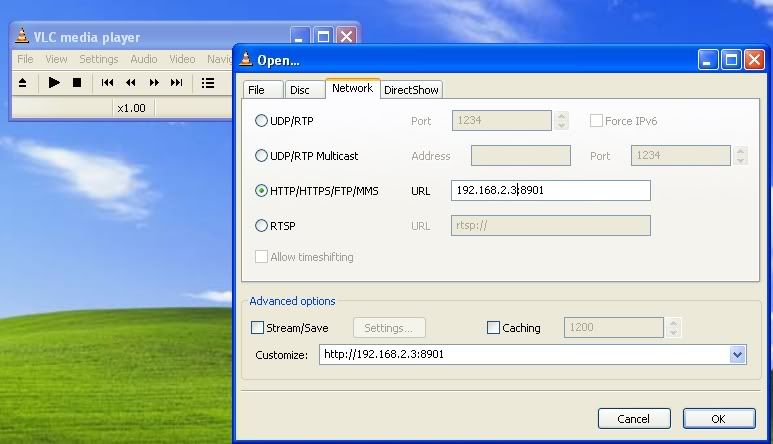
thats the first bit done. now secondly in the "advanced Options" section, chech the "Stream/Save" box, then click the "settings" button. another box should appear, in the "Stream Output MRL" section of the box, copy the following code into the "target"box.
Quote:
Code:
:sout=#transcode{vcodec=DIV3,vb=600,width=360,height=272,fps=25,acodec=mp3,ab=48,channels=2}:duplicate{dst=std{access=http,mux=ogg,url=192.XXX.XXX.XXX:1234}}
again note that where there is a X symbol, replace them with your actual IP address. See Below for an example.

if yours looks like that then press ok, then press ok again. Now you are good to go watch the chanel you are watching on TVU player ON YOUR PSP!!!!.
Running PMPVLC009 on psp
first start up the PMPVLC009 homebrew app on your psp, when it loads up hit the R trigger on your psp, this connects your psp to your wireless router. once it finishes, hit the select button, scroll down to Live Stream and hit circle. you should get The word loading in orange letters, once it loads (takes about 1 minute first time) you will be watching TV on your psp. good or what?? lol.
Additional Info
Streaming P2P onto psp
introduction
if you are like me and have a P2P app and was screaming at your monitor "HOW DO YOU STREAM P2P TO PSP" then get ready to be told because it can be done. . If you have done the above this should be a walk in the park.
Streaming P2P onto psp
what you have to do is start your p2p application. (I would recomend Tvants). what you have to do is buffer up a chanel on your p2p app. once the chanel is running, right click anywhere on the screen and scroll down to properties and next to where it says location should be a code which looks similair to this "http://localhost:16900/4" copy that (ctrl + c) and go to VLC. select file-open file in the text area which says "open" paste the code into there. again hit the "Stream/Save"
and paste in this code
Quote:
:sout=#transcode{vcodec=DIV3,vb=600,width=360,height=272,fps=25,acodec=mp3,ab=48,channels=2}:duplicate{dst=std{access=http,mux=ogg,url=192.XXX.XXX.XXX:1234}}
again note that where there is a X symbol, replace them with your actual IP address.
press ok and then press ok again and you should be set to watch the chanel on your psp. start up the PMPVLC009 homebrew app on your psp, when it loads up hit the R trigger on your psp, this connects your psp to your wireless router. once it finishes, hit the select button, scroll down to Live Stream and hit circle. you should get The word loading in orange letters, once it loads (takes about 1 minute first time) you will be watching TV on your psp off p2p!!!
Last But Not Least
Thank you for looking at this tutorial. Any more help needed, sure. just post in this thread or send me a pm and i will get back to you : ). because thats te sort of guy i am lol. if you want to see the brit doing this in action look at this video
http://youtube.com/watch?v=rkjVZnEU5jA
Further answers can be found and questions asked in the original thread here,
http://forums.afterdawn.com/thread_view.cfm/496291

My killer sig came courtesy of bb "El Jefe" mayo.
The Forum Rules You Agreed To! http://forums.afterdawn.com/thread_view.cfm/2487
"And there we saw the giants, and we were in our own sight as grasshoppers, and so we were in their sight" - Numbers 13:33 |
|


