|
|
|
Vista guides ~ Increase your Vista user experience
|
|
Moderator
1 product review

|
3. July 2008 @ 10:27 |
 Link to this message
Link to this message

|
This message has been edited since posting. Last time this message was edited on 5. July 2008 @ 07:34
|
|
Advertisement

|
  |
|
|
Moderator
1 product review

|
3. July 2008 @ 10:29 |
 Link to this message
Link to this message

|
Turn UAC on or off in Vista
What is UAC?
Quote:
User Account Control in Windows Vista improves the safety and security of your computer by preventing potentially dangerous software from making changes to your computer without your explicit consent. This feature works with Windows Defender and Internet Explorer 7 to help reduce the impact of viruses, spyware, and other threats. With User Account Control and the new Parental Controls in Windows Vista, you can easily create a separate account for each member of the family and control which websites, programs, and games each person can use and install. This helps protect your family and keeps your computer running smoothly.
Windows Vista provides two main types of user accounts, each of which will be familiar to you if you share a family PC at home or if you use a computer at the office: standard user accounts (for general users) and administrator accounts (for owners or designated administrators). You can create a separate account for every user and control which websites, programs, and games a user can use and install.
In Windows Vista, standard users are prohibited from installing most programs, changing system settings, and performing other tasks that are the province of administrators. If, as a standard user, you attempt to do something that requires administrator rights, you'll either be notified that the task is prohibited or that administrative credentials are required to proceed.
At the same time, Windows Vista extends the range of common, low-risk tasks that standard users can perform (though administrators can still choose to restrict these privileges).
Administrator privileges are essential if you are, for instance, the owner of a PC, but they can also be a liability. Online threats such as malware (including viruses and spyware) exploit administrator permissions?and they attempt to do it in secret.
Even when you use an administrator account, User Account Control provides heightened security. By default, most programs run with the permissions of a standard user, which limits the potential damage they (or malware acting through those programs) can do.
http://www.microsoft.com/windows/product...untcontrol.mspx
In short it's the popup screen that asks almost everytime if you really want to do what you are trying to do....Disabling it is easy.
Quote:
To turn off UAC
1. Click Start, and then click Control Panel.
2. In Control Panel, click User Accounts.
3. In the User Accounts window, click User Accounts.
4. In the User Accounts tasks window, click Turn User Account Control on or off.
5. If UAC is currently configured in Admin Approval Mode, the User Account Control message appears. Click Continue.
6. Clear the Use User Account Control (UAC) to help protect your computer check box, and then click OK.
7. Click Restart Now to apply the change right away, or click Restart Later and close the User Accounts tasks window.
http://technet2.microsoft.com/windowsser...3.mspx?mfr=true
NOTES/Warnings ~
* Turning off UAC also turns off "protected mode" in IE7.
* Turning off UAC can create problems with some programs in Vista.
* You can elevate the administrator level in Vista to reduce the amount of UAC popups you get.
This message has been edited since posting. Last time this message was edited on 3. July 2008 @ 22:28
|
Moderator
1 product review

|
3. July 2008 @ 11:20 |
 Link to this message
Link to this message

|
How to replace Task Manager with Process Explorer
What is Process Explorer?
Quote:
Process Explorer v11.20
By Mark Russinovich
Published: May 28, 2008
Introduction
Ever wondered which program has a particular file or directory open? Now you can find out. Process Explorer shows you information about which handles and DLLs processes have opened or loaded.
The Process Explorer display consists of two sub-windows. The top window always shows a list of the currently active processes, including the names of their owning accounts, whereas the information displayed in the bottom window depends on the mode that Process Explorer is in: if it is in handle mode you'll see the handles that the process selected in the top window has opened; if Process Explorer is in DLL mode you'll see the DLLs and memory-mapped files that the process has loaded. Process Explorer also has a powerful search capability that will quickly show you which processes have particular handles opened or DLLs loaded.
The unique capabilities of Process Explorer make it useful for tracking down DLL-version problems or handle leaks, and provide insight into the way Windows and applications work.
Process Explorer works on Windows 2000 SP4 Rollup 1 or above.
http://technet.microsoft.com/en-us/sysinternals/bb896653.aspx
Get it here ~ http://download.sysinternals.com/Files/ProcessExplorer.zip
Open Process Explorer and go to Options -> Replace Task Manager. If you have turned off UAC this is all it takes.
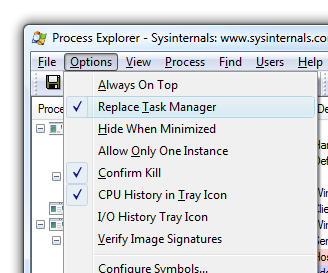
If you haven't disabled UAC keep reading.
Quote:
The problem happens because by default Task Manager isn't launched with administrative permissions, so the replacement for it isn't either. What we'll need to do is re-map the registry entry so that you can run it through the Start++ utility's sudo command to elevate it to administrator before we start it.
First, make sure that you download and install Brandon Paddock's Start++ utility, which contains the sudo command we'll need for this. (You could also use the elevate powertoy if you were so inclined)
Now you'll need to open up your registry editor and browse to the following key. You should note that if you want to turn off the replacement of Task Manager you need only delete this key.
HKEY_LOCAL_MACHINE\SOFTWARE\Microsoft\Windows NT\CurrentVersion\Image File Execution Options\taskmgr.exe
Now look for the "Debugger" value in the right-hand pane and change it to point to this command string, which you'll need to modify to match your username, and the location where you put process explorer. The key thing here is that it needs to be the full path to sudo.cmd as well as the full path to process explorer.
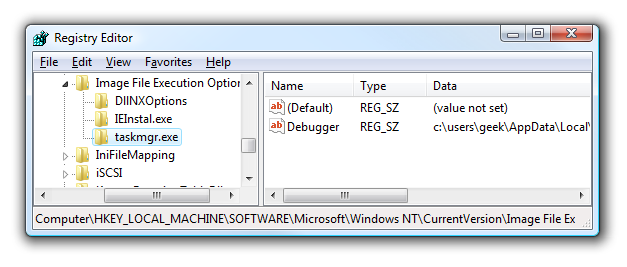
c:\users\geek\AppData\Local\Start++\CMDs\sudo.cmd c:\users\geek\bin\processexplorer\procexp.exe
Note that there should only be a space between the two paths. After that, you should be able to replace task manager with process explorer just fine.
http://www.howtogeek.com/howto/windows-v...lorer-in-vista/
Start++ utility ~ http://brandontools.com/files/default.aspx
This message has been edited since posting. Last time this message was edited on 3. July 2008 @ 11:22
|
Moderator
1 product review

|
3. July 2008 @ 12:30 |
 Link to this message
Link to this message

|
How to run a program in Compatability Mode
This really isn't a big issue, but from time to time you will need to use a program that pre-exists Vista and needs to be run in compatability mode. Simply browse to the executable or the desktop icon and right click it -> go to Properties. In the new window click on the "compatibility" tab and tick the box beside "Run this program in compatibility mode for:" In the drop down menu choose the OS that the program is intended for.
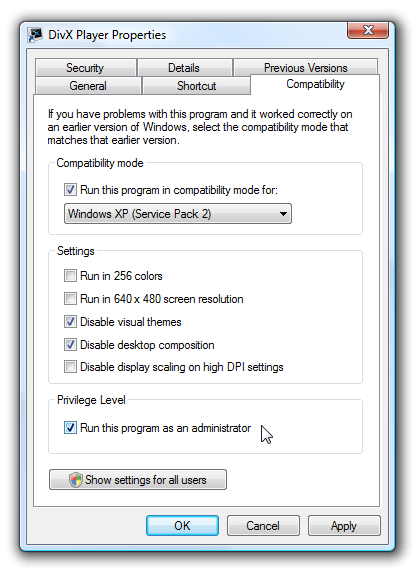
Click Apply and you should be done.
|
AfterDawn Addict
3 product reviews

|
3. July 2008 @ 17:21 |
 Link to this message
Link to this message

|
How to customize your Start menu context.
NOTE: For an example, we will add NotePad to the Start Menu context menu. You can add whatever program shortcuts you like and as many program shortcuts you would like.
1. Open the Start Menu.
2. In white line (Start Search) area, type regedit and press Enter.
3. Click Continue for the UAC prompt.
4. In regedit, go to:
HKEY_CLASSES_ROOT\Directory\Shell
NOTE: It's there, you just have to scroll past all the file extensions.
5. In left pane, right click on Shell and click New and click Key.
6. Type the name you want to appear in the context menu and press Enter.
NOTE: This will usually be the name of the program. For example: NotePad.
7. In left pane, right click on the program name (Ex: NotePad) from step 6and click New and click Key.
8. Type Command and press Enter.
9. In the right pane of the Command Key, right click on (Default) and click Modify.
10. Type in the full path of the program you want to add a shortcut for and click OK.
NOTE: For the NotePad example, you would type: C:\Windows\System32\notepad.exe
11. Close regedit.
12. Right click on the Start Menu button (orb) and see the item in the Context Menu.
NOTE: You may need to click on a empty space on the desktop and press F5 to refresh the desktop first.
Finished!
|
AfterDawn Addict
3 product reviews

|
4. July 2008 @ 14:04 |
 Link to this message
Link to this message

|
|
How to Turn off Security Center Alert Warning Notification
(rather handy after disabling UAC as LOCO posted earlier)
Here We Go
1. Open Control Panel: use Classic View
2. Click on the Security Center icon.
3. Click Change the way Security Center alerts me.
4. To Disable Security Center Notifications Completely
A) Click on Don't notify me and don't diplay the icon (not recommended).
B) Go to step 7.
5. To Partially Disable Security Center Notifications
NOTE: You will only be notified with the Security Center icon on the notification area system tray.
A) Click on Don't notify me, but display the icon.
B) Go to step 7.
6. To Enable Security Center Notifications
A) Click on Yes, notify me and display the icon (recommended).
7. Close Security Center.
Ta-dah! That's it!
|
|
Advertisement

|
  |
|
|
micha_el
Suspended permanently

|
28. November 2008 @ 23:51 |
 Link to this message
Link to this message

|
|
This thread is very poor, excessive spelling errors (its privileges not priveledges) and advertises bad ideas (you don't turn off UAE it's what keeps vista from getting fu<ked up with viruses, duh.)
|
|


