|
in My computer the C: icon dissapeard....
|
|
Member

|
26. March 2007 @ 10:11 |
 Link to this message
Link to this message

|
ok in my computer the C: icon has dissapeared? wtf can u tell em how to get it back? ive restarted and everything. its beeen a month and i just had nothing to do so i wanted to try and fix it thanks. heres a pic....
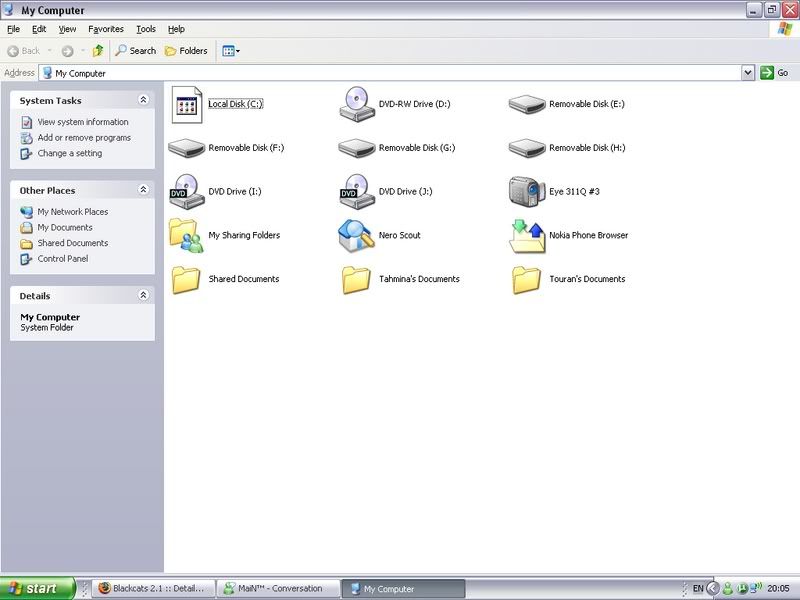
|
|
Advertisement

|
  |
|
|
Senior Member

|
26. March 2007 @ 12:56 |
 Link to this message
Link to this message

|
|
Follow these steps:
1) Open "My Computer"
2) Select "Tools -> Folder Options"
3) The tab on the far right says, "File Types" select that
4) One of the Files Types that will show will say Drive next to it. You may not have an icon in, but that is fine.
5) With "Drive" highlighted at the bottom right you will see a button called "Advanced" select that.
6) A new window will open and at the top right you will see a button that says "Change Icon..." select that.
7) It will open your C:\Windows\System32\Shell32.dll folder. This is where all of the Icons are stored for your machine. You may select the icon that you desire to use. Your original Icon should be there unless it was damaged or removed somehow.
Good Luck!
|
Member

|
27. March 2007 @ 06:10 |
 Link to this message
Link to this message

|
Originally posted by syxguns:
Follow these steps:
1) Open "My Computer"
2) Select "Tools -> Folder Options"
3) The tab on the far right says, "File Types" select that
4) One of the Files Types that will show will say Drive next to it. You may not have an icon in, but that is fine.
Ok my icon is here... i click it (so its highlighted) then press ok and get out and i still have the same icon as the screenshot below? whats going on
|
Senior Member

|
27. March 2007 @ 08:02 |
 Link to this message
Link to this message

|
I'm not really sure why that didn't work. Here is a link to a free program to change icons on your computer. http://www.sharewareconnection.com/control-icons-xp.htm
Maybe that will help. The other way may not have worked because you have a file on your machine called autorun.inf. You may have to remove that for it to work. Let me know if the free application works for you.
|
Member

|
27. March 2007 @ 10:17 |
 Link to this message
Link to this message

|
|
it doesnt work... when i click on "my computer" the C: icon apears for a split second then that icon in the snap shot comes up? this is before everything u told me to do....
|
Senior Member

|
27. March 2007 @ 10:41 |
 Link to this message
Link to this message

|
|
Try this. Open up My Computer and double click the C:\ drive. Look for a file called autorun.inf. Delete that file. That is what is causing the problem. If you have to do a search, but I am pretty sure it will be located where I stated above. Let me know what happens after you reboot the machine.
|
Member

|
27. March 2007 @ 11:19 |
 Link to this message
Link to this message

|
|
Yo wtf! everytime i hit C: it goes to teh search thing now? wtf is goign on i think it was that freeware u gave me !!!!!!!!
|
Senior Member

|
27. March 2007 @ 12:00 |
 Link to this message
Link to this message

|
|
I've never used that freeware before. Go ahead and remove it. let me think about this for a minute. I will get back to you as soon as I have another solution.
|
Member

|
27. March 2007 @ 12:04 |
 Link to this message
Link to this message

|
|
Hey bro check your PM!
|
Senior Member

|
27. March 2007 @ 12:12 |
 Link to this message
Link to this message

|
|
|
Member

|
27. March 2007 @ 12:28 |
 Link to this message
Link to this message

|
|
nah bro didn work... i dnt get that site...!
|
Senior Member

|
27. March 2007 @ 12:40 |
 Link to this message
Link to this message

|
|
I wanted to see what that first program that I had you download did. I downloaded it and now I have to right click the C: drive to open it! I need a little research time. I'll let you know when I have it figured out.
|
Senior Member

|
27. March 2007 @ 12:58 |
 Link to this message
Link to this message

|
|
Okay, I got the second problem fixed. Go to Start -> All Programs -> Accessories -> Command Prompt
Now type cd\
This will bring you to the c:\ prompt.
Now type regsvr32/i shell32.dll
There is a space between i shell32.dll the rest does not contain spaces. This should fix the drive to open properly. I will work on the rest when I get home.
|
AfterDawn Addict
1 product review

|
27. March 2007 @ 13:23 |
 Link to this message
Link to this message

|
|
Hopefully I can help you out, I had this same problem a year or so ago and started a thread and got a bunch of answers which worked. Let me see if I can find that thread, if I do I will post back if you don't hear from me again it means I didnt find anything.

"Some people have no damn sense." - Nephilim, March 27 2007 @ 18:08 |
AfterDawn Addict
1 product review

|
27. March 2007 @ 13:39 |
 Link to this message
Link to this message

|
This little guide is how I fixed the issue of "search" coming up when I double clicked....
Quote:
Various random issues can cause your default actions for folders and drives to be changed. The most common thing that occurs is that the search companion starts when you double-click a file or folder. Here's the fix.
This fix requires editing your registry. You should back-up your system before you continue.
Steps:
1. Click Start
2. Click Run
3. Type in the run box: regedit
4. Click OK
5. When regedit opens, go to the following key:
HKEY_CLASSES_ROOT\directory\shell
6. Click Modify on the Edit menu
7. Type none in the Value data box
8. Click OK
9. Navigate to the following key:
HKEY_CLASSES_ROOT\drive\shell
10. Click Modify on the Edit menu
11. Type none in the Value data box
12. Click OK
13. Close regedit
Ill try and find the info on restoring the C: Drive icon.

"Some people have no damn sense." - Nephilim, March 27 2007 @ 18:08 |
Senior Member

|
27. March 2007 @ 13:51 |
 Link to this message
Link to this message

|
|
PeaInAPod-
Yeah, I found that answer too. The other command I mentioned is easier and quicker to accomplish without messing with the registry.
Do you have another suggestion to changing the drive icon? The first I gave didn't work, the second caused the problem that we just solved. I'm doing a little searching on it right now. Hopefully you will have the answer.
Thanks!!
|
AfterDawn Addict
1 product review

|
27. March 2007 @ 15:17 |
 Link to this message
Link to this message

|
|
Yeah sorry, thats all I got. I couldn't find a answer to the C: drive icon issue.

"Some people have no damn sense." - Nephilim, March 27 2007 @ 18:08 |
Senior Member

|
27. March 2007 @ 17:59 |
 Link to this message
Link to this message

|
|
|
|
scorpNZ
AfterDawn Addict
4 product reviews

|
27. March 2007 @ 18:43 |
 Link to this message
Link to this message

|
Here's a tool to automatically make a backup of the registry,it's safe to use and contains no malware etc,it will be necessary in your case to click on the white with red writing icon on the desktop[once installed] to make a backup,it'll save having to restart for erunt to automatically backup as it will do it for every daily restart.
unlike system restore it does'nt suffer from the "no changes bullshit"
the software you need is at the top left [erunt "THE EMERGENCY RECOVERY UTILITY"]
http://www.larshederer.homepage.t-online.de/erunt
This message has been edited since posting. Last time this message was edited on 27. March 2007 @ 18:45
|
Member

|
28. March 2007 @ 10:59 |
 Link to this message
Link to this message

|
|
hey sorry ppl i was at school and didn check here befor eu posted the fix on how to fix the search window coming up.... so i just done a system restore ! soz!
Oh well now if only i could my C: icon back :( thanks.
|
Senior Member

|
28. March 2007 @ 11:52 |
 Link to this message
Link to this message

|
|
Look at the last post I made. Make sure that you follow scorpNZ directions also. You do not want to mess up your registry. ERUNT will be perfect for you. He put the link on his post.
Edit: PS I could have got that fixed with a system command. You did not have to do a system restore!
This message has been edited since posting. Last time this message was edited on 28. March 2007 @ 11:53
|
Member

|
28. March 2007 @ 12:13 |
 Link to this message
Link to this message

|
|
i dont understand hwo to use that stuff... and i dont have the icon for the C drive i wanan use...
|
Senior Member

|
28. March 2007 @ 12:47 |
 Link to this message
Link to this message

|
Well, if you do not have any technical understanding of how to create the file and replace it in the registry, then I am left giving you another link to try. The link will take you to techrepublic.com. You will have to become a member (which is free) in order to download the application. I don't think that it cost anything, but I have not downloaded it. Here is the link: http://search.techrepublic.com.com/search/icon+and+restore.html
The second link down is called "Icon Restore (exe)" I think that is what you will need. Don't quote me on that because I have not used the program.
|
|
scorpNZ
AfterDawn Addict
4 product reviews

|
28. March 2007 @ 13:27 |
 Link to this message
Link to this message

|
|
While your signing up to TechRepublic be sure to tick these two email newsletters,it's thru info like those that i learnt how to....
Tech Republic Daily Digest
IT News Digest
the sites below also have downloadable lessons or useful tips in email newsletters,sign up NOW
PC Mechanic
hp learning centre
cnet
zdnet
Actually i've just had a thought perhaps a rebuild of icon cache will sort it out as that bipmap is nothing more than missing it's overlay
OK Erunt is just a normal executable file and all is done automatically including restore registry,it provides the shortcuts for you ,all you need do is make sure when install window appears that you tick make auto backup of registry,simple
The erunt folder is located in drive C:,open drive c,unhide contents if necessary,there will be a bunch of folders,look for this folder "WINDOWS" open it,look for folder ERDNT, (note there is another that is listed in the folders list before you open the windows folder leave it,it contains the software to run the app and is not the one you open),ok you've opened the ERDNT,folder inside the WINDOWS folder,you should see another folder called BACKUP,open it,inside you'll see flders with daily dates (assuming you power off your comp when you finish with it),ok inside each of those folders there's an icon with two black lines with large green letters that says ERD,right cliking on it and opening will start a registry recovery,rebooting when finished will revert your comp to an earlier time
ok a recap
1-my computer
2-open drive c by cliking open
3-unhide contents of c drive if no folders are visible look for "unhide contents" on the open window,it's there somwhere
4-open WINDOWS folder
5-Open ERDNT folder
6-open AUTOBACKUP folder
7-select from any of the folders inside and open the one you want
8-clik on green with horiz black stripes icon to start recovery to erlier time
9-restat comp
10-all done
spelling mistakes due to brain typing faster than hands..lol..
This message has been edited since posting. Last time this message was edited on 28. March 2007 @ 13:36
|
|
Advertisement

|
  |
|
Senior Member

|
28. March 2007 @ 14:09 |
 Link to this message
Link to this message

|
scorpNZ-
I'm curious about ERUNT. I thought that when you first download it that it makes a complete backup of your current registry setting, as well as every time you reboot the machine. If in the current settings the icon image is not set correctly then ERUNT will not be able to restore that setting.
I found this in PC Magazine

Originally posted by "PC Magazine":
There are two ways to create a drive-specific icon. The first step for both is to determine the full pathname of the file containing the icon you want, as well as the index of the icon within that file. To view the icons contained in an EXE or DLL file, right-click any shortcut that links to a file (as opposed to a system shortcut like My Computer) and choose Properties. On the Shortcut tab of the resulting dialog, click the Change Icon button. Click Browse and select the file whose icons you want to peruse. When you find the one you want, count off the icons to determine the correct index. Start in the top left corner with zero and count down each column, then to the right. For example, icon 12 in C:\ Windows\System32\Shell32.dll is a picture of a memory chip. Make a note of the full pathname of the file and the icon index, then click Cancel, and Cancel again?you don't actually want to change that shortcut's icon. The Microsoft Windows files moricons.dll and progman.exe, both found in C:\Windows\System32, also contain numerous icons.
One technique for assigning a drive-specific icon uses a file named Autorun.inf in the root directory of that drive. Launch Notepad and enter [autorun] on the first line. Enter ICON= on the second line, followed by the full pathname of the icon-holding file, a comma, and the icon index. It might look like this:
[autorun]
ICON=C:\WINDOWS\SYSTEM\SHELL32.DLL,12
Save the file as "C:\autorun.inf" (you need the quotes to prevent Notepad from appending the .txt extension). Now restart the computer. When you open Windows Explorer, the drive should display its new icon.
The other technique involves editing the Registry. Launch RegEdit from the Start menu's Run dialog and navigate to HKEY_LOCAL_MACHINE\SOFTWARE\Microsoft\Windows\
CurrenTVersion\Explorer. If a subkey named driveicons is present, open it; if not, right-click in the right-hand pane, select New | Key and name the key driveicons. Under the driveicons key, find or create a subkey named C (or the letter of the drive whose icon you want to change). And under this C key find or create a subkey named DefaultIcon. Double-click the (Default) entry in the right-hand pane and set its value to the full pathname of the icon-holding file, a comma, and the icon index. Again you'll need to restart Windows.
If one of these techniques seems not to work for you, try the other. If you apply both to the same drive, the Autorun.inf file takes precedence.
|


