|
|
|
DVD shrink Data Error (cyclic redundancy check)
|
|
Senior Member

|
8. September 2005 @ 22:33 |
 Link to this message
Link to this message

|
|
Lower your burn speed to 2X, 4X at the fastest. If your burner is rated at 16X, half of that is 8X, which is still to fast.
|
|
Advertisement

|
  |
|
|
|
shotodrag
Newbie

|
16. September 2005 @ 21:58 |
 Link to this message
Link to this message

|
Okay, I have the CRC error with DVD Shrink, so I came here to try out some of the solutions listed in this thread, unfortunately, to no avail.
The first thing I did when I first got the CRC error was replace the disk (Kung Fu Hustle). The first time I got the error, it was only 9% through the analysis. I replaced the disk, and got the CRC error at the same spot I got the last one (9%), so I ruled out the possibility of it being a bad disk, and try to find a way around it, which brings me to this thread.
After getting the CRC error in DVD Shrink, I open up DVD Decoder, reset to default, enter ISO Read Mode, select all the options suggested by Scuba Pete, and make the ISO, no problem. I then try to enter ISO Write Mode to burn it to disc right there, and it says the file is too big to burn onto the DVD, so I take it to DVD Shrink. I open the ISO in DVD Shrink, and begin the backup process. After going through analysis and encoding, it says the process is complete, without burning the files to a disk. I have one in there drive, but I don't seem to know how to get them on the disk. Any help here is appreciated.
|
AfterDawn Addict

|
17. September 2005 @ 05:08 |
 Link to this message
Link to this message

|
When you hit the backup button in Shrink you will see the Target Setting screen, make sure you have selected your target device so that it shows what program you want to burn.

|
|
BobbieBee
Newbie

|
17. September 2005 @ 12:08 |
 Link to this message
Link to this message

|
shotodrag,
note that DVD Decrypter cannot burn the DVD if you have it as files on your harddrive. As ArnieBear pointed out, you have to specify what output format you want DVD Shrink to backup your movie in. To burn with DVD Decrypter, you need the output as an ISO image. You can choose this option in DVD Shrink, though I usually use ImgTool Classic to create an ISO image from the files that have resulted on my harddrive after backing with Shrink. ImgTool then calls DVD Decrypter to burn the ISO image onto a Disk. In short, I use: 1)DVD Shrink to get the movie to my HardDrive, 2)ImgTool to create an ISO image of the previous, 3)DVD Decrypter to burn. Img Tool Classic is available at http://www.coujo.de/ib2/index.php?act=module&module=include&incl_...
NOTE ImgTool Classic, NOT ImgTool Burn. Well, hope you solve your problem :)
~Bee
|
|
shotodrag
Newbie

|
17. September 2005 @ 12:12 |
 Link to this message
Link to this message

|
|
Got it to work, thanks to arniebear's attached pic. Thanks for the help you guys.
|
AfterDawn Addict

|
17. September 2005 @ 15:10 |
 Link to this message
Link to this message

|
|
@shotodrag
Glad it worked out for you, and happy burning :)
|
AfterDawn Addict

|
18. September 2005 @ 05:13 |
 Link to this message
Link to this message

|
|
Good job arnie :-)
 My Guides--------->http://webpages.charter.net/bacitup/
My Guides--------->http://webpages.charter.net/bacitup/
Newbies------------>http://forums.afterdawn.com/thread_view.cfm/183136
Software ------->http://webpages.charter.net/bacitup/software.htm |
AfterDawn Addict

|
18. September 2005 @ 05:17 |
 Link to this message
Link to this message

|
|
@bbmayo
Thanx, in case you did not notice, I used snag-it to get a pic from your guide, don't know what I would do if they were not there, glad you are still with us :)
|
|
isamu76
Account closed as per user's own request

|
30. September 2005 @ 09:56 |
 Link to this message
Link to this message

|
|
Hi everybody
I was able to copy some movies using DVD-Shrink with my Pioneer DVR-106D internal drive, but it does not recognized blank dual layer DVD. Do any of you know if there is an update somewhere?
Hello
|
|
ScubaPete
AfterDawn Addict

|
2. October 2005 @ 19:00 |
 Link to this message
Link to this message

|
|
Hi there isamu76,
The Pioneer 106 doesn't recognize your DL disc is because it cannot burn to it.
Many times when technology advances, older equipment must be set aside for newer stuff. I found myself in the exact same boat as you. When the DL discs came out I had to make a decision, stay with my Pioneer 107 and single-sided discs OR go to the Pioneer 109 so that I could then burn DL discs.
That being said, I decided that if I were going to go to a DL burner, I would be better off buying a BenQ-1625 so that I could burn labels on my LightScribe DVD's as well, Soooo, since I couldn't trade in my Pioneer 109, I went out and purchased my BenQ-1625.
If you want to burn DL discs, I do recommend the BenQ over the Pioneer. The BenQ can change book types, burns Dual Layered discs PLUS you can use it's "LightScribe" to burn awesome labels after you burned your DVD. Major Cool !
As I said, iffin' you want to burn those DL discs, you will have to buy a DL burner ~
Burn on, my friend, burn on . . . .
|
|
hpsauce
Newbie

|
3. October 2005 @ 05:51 |
 Link to this message
Link to this message

|
|
Also a newbie here, getting a message "not enough space on your target drive" Never had this error after burning numerous DVD's
|
|
isamu76
Account closed as per user's own request

|
3. October 2005 @ 09:30 |
 Link to this message
Link to this message

|
Thank You ScubaPete for the info. I've tried burning DVD (6 of them on the last 2 days) by using DVD-Shrink, Nero and DVD-Anytime. So far EXCELENTE!! All with single layer blanks. I am going to stick to it in the meantime. Thank you again.
Hello
|
|
BobbieBee
Newbie

|
3. October 2005 @ 10:04 |
 Link to this message
Link to this message

|
|
hpsauce,
I think I´ve had the same problem once - it seems that not all 4.7Gb disks have exactly the same capacity . . . I read somewhere to change DVD Shrink´s settings to shrink to 4360 Mb instead of the default value which is a little more. I now shrink all movies to that size. That should let you burn on any disk, and it also seems to be advantageous not burning right to the edge of any disk in order to avoid unreadability due to fingerprints on the rim, etc. . .
good luck
Bee
This message has been edited since posting. Last time this message was edited on 3. October 2005 @ 10:05
|
|
hpsauce
Newbie

|
3. October 2005 @ 15:28 |
 Link to this message
Link to this message

|
|
Thanks B that worked!! Just burned 2 that both were giving the same error.
hp
|
|
izepic
Newbie

|
4. October 2005 @ 00:37 |
 Link to this message
Link to this message

|
|
Hi Guys could you help me? Been backing up DVD movies for some time now. Tried XXX Next level and keep on getting CRC message and it seems it's linked to with a protection. Ran the orig dvd with A-Ray scanner and it came up with "DVDCrypt CSS / CPPM ". Any ideas how to crack this ?
|
|
T140V
Suspended due to non-functional email address

|
4. October 2005 @ 03:10 |
 Link to this message
Link to this message

|
I must say this is an Excellent site! I have been using DVD Shrink and DVD Decrypter for about 3 months now, without any problems. Recently I had 2 dvd's give me the CRC error. By reading your thread I fixed one of the DVD's (by cleaning the disc while downing a couple) and the other, I was able to access the files using Decryptor and then retrieved them using Shrink.
Just a couple quick questions here. Can you burn a disc by using Decryptor by itself? Can you burn a label on a one sided disc?
I plan on reading all the postings on this thread. VERY informative stuff here. I was very happy to be able to find this site.
Thanks again,
Rick
|
|
BobbieBee
Newbie

|
4. October 2005 @ 10:58 |
 Link to this message
Link to this message

|
|
Yay, hpsauce, at last I was able to be of use to someone! Thank you for letting me help you . . . Okay, let´s see: oops, I can´t help you, izepic since I don´t know about A-ray Scanner or anything, sorry. T140V, the first question I think I know: of course you can use DVD Decrypter to burn, though you must have your DVD as an ISO image: choose MODE > ISO > WRITE, then select the appropriate image file and burn! About burning a label . . . what is burning a label? Do you mean giving the disk a label (name)? I do that using Img Classic Tool before burning with Decrypter . . . needless to say that Img Classic is the proggy I use to convert the shrunk DVD movie on my HD to an ISO image so that Decrypter can then burn it on a disk.
This message has been edited since posting. Last time this message was edited on 4. October 2005 @ 10:58
|
|
T140V
Suspended due to non-functional email address

|
4. October 2005 @ 17:59 |
 Link to this message
Link to this message

|
BobbieBee thank you for the reply.
I'm new to the ripping/burning process so my knowledge and terminology might not be correct.
What I was originally asking was whether you could rip/burn a dvd with decryptor alone?
Also what is the advantage of using DVD Shrink/Imgtool/DVD Decryptor versus DVD Shrink/DVD Decryptor?
When I rip a movie using DVD Shrink I just use open disc/backup. Is this method not giving me the best movie I am able to get? (besides keeping everything which means more has to be compressed)
What I meant by burning a label was not a title label. I apologize for that. What I meant instead of using neato dvd covers was a machine I saw near the covers to make covers that imprint on the dvd's. What is your recommendation for these?
Well I thank you for any of your input. GREAT SITE!
Rick
|
|
BobbieBee
Newbie

|
5. October 2005 @ 01:34 |
 Link to this message
Link to this message

|
T140V (aka Rick), you´re welcome,
however, I´m sorry, but I don´t know about those covers you mentioned that imprint onto the disks. As to using DVD Decrypter alone for ripping and then burning - you can, as long as you don´t have to shrink your DVD! You can rip the DVD to your Hard Drive using the ISO > Rip option, and then burn to your disk with the ISO > Write option. However, if you have to compress the DVD, you need DVD Shrink or an equivalent software.
DVD Shrink can rip-shrink and save the movie directly as an ISO image to your Hard Drive so that it is ready to burn with Decrypter, though I prefer to shrink it in file mode so that I can watch the movie from my Hard Drive first to make sure it´s okay. That is why I then need Img Tool Classic to burn it with Decrypter, since Decrypter cannot burn if it is not an image file. But that extra step is the least time consuming, so I don´t mind - and as I said, it lets me have the movie on my Hard Drive as standard VOB/IFO files which are playable with Win DVD or other players. I usually strip the menus, foreign languages, etc. in Re-Author Mode. Note though that you can keep the menus, trailers, etc. using the full disk backupoption but still remove the foreign languages by pressing on compression settings and unchecking the unwanted audio streams. Sometimes they can take up a considerable amount of space.
Note also that if DVD Shrink is not able to rip the DVD, you can rip it with DVD Decrypter in FILE MODE, then open it up from your Hard Drive with DVD Shrik to Shrink it (you have to choose OPEN FILE, not OPEN DISK). Some newer DVDs cannot be ripped with DVD Shrink, as it has not been updated recently.
Well, I´m sure you´d like to experiment with the program options yourself, but let us know how it´s going. Hope someone can help you with the label issue . . .
Happy Shrinking/Burning
Bobbie
|
|
ScubaPete
AfterDawn Addict

|
5. October 2005 @ 14:44 |
 Link to this message
Link to this message

|
Hi again, All
Here's a little something about labels, disc printing and label burning that should answer all your questions ~
Question: ScubaPete, what's the best way to label and store my DVD's so that they don't become mixed up ?
My Answer, in the usual wordy and windy "ScubaPete" tradition) :D)
Golden Rule Number # 1. Avoid fingerprints, smudges, oils or solvents on the top OR bottom of your DVD/CD discs as these skin oils, etc. can, and do break down your discs making them unplayable in short order.
Always keep your discs clean.
Here then, In order of best to worst, is my list of methods to label your DVD/CD's:
1. The hands-down, best way to label your DVD discs is to use Verbatim's LightScribe discs with a compatible LightScribe burner.
"How does this work ScubaPete ?"
Verbatim's LightScribe media is one of their top-of-the-line 8X, +R media on a special disc that, allow you burn your VIDEO_TS folder or ISO Image onto, just as you would any quality media BUT, when you are finished backing up your DVD, all you need do is to "Flip" the disc over, place it back into your burner and "burn" your label, text and graphics, with silkscreen quality directly onto the disc. There are no inks, solvents, adhesives, vinyl, foil or paper labels involved. It is, without a doubt, the finest system available.
It is so nice that I've included a picture so you can checkout the quality.
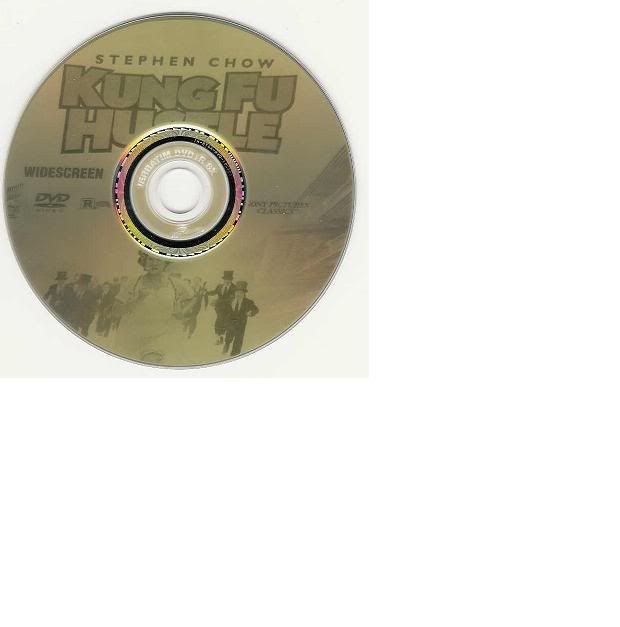
2. Using a water-based marker to write directly upon the unburned side of the disc would be the second best manner to label one's discs. Just allow the marker a couple of minutes to air-dry before placing the disc into its jewel case.
3. Using a specialty, Disc printer, which uses regular printing inks and allows you to print your label directly on a "printable" disc media, comes in as next best. HOWEVER, you must allow for ample dying of the inks prior to packaging your disc. A drying time of 30 to 40 minutes is recommended as the solvent "leaches out" over a period of a few hours. Trapped solvent fumes can attack the disc and the dye application destroying the disc and rendering it unplayable far before it's time.
4. A solvent-based, magic-marker now follows in our list. The solvent used in these magic-markers is the same type of solvent found in many paints and lacquers and requires a longer drying time, from 1 to 1 ½ hours. Overnight drying is best then no fumes can become trapped in the jewel case thereby attacking the disc's finish.
5. Paper vinyl or foil adhesive labels are next. You MUST use an application tool to be sure of a balanced application.) As with the above "Disc Printing" app., a couple of hours of drying time for the printing inks is required. The adhesive used to hold the label on the disc requires more time so, when the adhesive has dried, so has the ink and the discs are ready for their cases. I allow my discs to set overnight and have never had an issue with them.
A hand applied label as the same type above rates as the very worst. Not at all recommended ! A hand-applied label will be unbalanced, bank on it. Depending upon how unbalanced the disc is, it may make the disc unplayable AND / OR, it could even hurt the DVD drive. Due to the extreme hi-spinning of an unbalanced disc, it can easily put a strain on the drive itself. :(
Some ScubaPete thoughts ~
1. The absolute best way to label your DVD's to use Verbatim's LightScribe discs with a compatible LightScribe writer, no question !
Draw-backs: It does require a LightScribe compatible burner (special purchase ?) AND the discs are costly, about $1.50ea (USD).
2. Using a water-based marking pen is economical AND there are no solvent fumes to attack the disc and break it down.
Drawbacks: NONE ! Unless you count the fact that my writing is, to put it nicely, horrific. Hence, the discs I've done lQQk so bad, I felt the necessity to apply a label on them to hide my penmanship. (Now I feel so embarrassed that I wished I hadn't written that :( Lol
3. Using a disc printer with printable discs provides a 100% balanced label. Over the long haul, it is less expensive than paper labels as you don't have adhesive template labels to buy.
Draw-backs: Compared to LightScribe and the water-based marker, it involves the purchase of a specialty printer ($125 - $150 (USD) and separate ink cartridges AND, requires a drying time before the disc can be put away. Though it's hardly worth mentioning, printable discs do cost a couple of pennies more then a regular discs. Not enough to matter in the scheme of things.
4. Using a solvent-based, magic-marker is economical.
Draw-back: IF you do not allow it to "air dry," the paint solvent can break down the disc's dye over time and can render the disc unplayable, especially in an environment with increased heat and light. Finally, unless your writing is excellent, the discs lQQk terrible :(
5. Paper, vinyl OR foil labels. I've personally had good luck using paper labels by "Neato" which has an application tool available to insure you a balanced application. I use the tool to apply my labels and have done well over a 3,000 discs in this manner with nary a problem with appearance or playing. (Crossing my fingers and lQQking everywhere for some solid wood to knock upon. :)
Drawbacks: You must buy labels on an adhesive template that cost approx. $.20 ea(USD) PLUS you still must consider the costs of the inks for your printer. There is a possibility for an unbalanced disc even when using an application tool and a longer drying time is required before you can safety put your discs away. All in all, this is by far the most expensive way to go.
Finally, only a fool would try to apply an adhesive label to a disc free-hand. It would guarantee one an unbalanced disc ~ unbalanced enough to strain your drive at the least ~ unbalanced enough to be unplayable OR to harm your DVD drive at the most.
STORAGE:
from Best to Worst ~
1. Storing your DVD's in a plastic jewel case, vertically, in a cool, dry place and out of bright OR direct light is the best method to ensure your DVD's longevity.
2. Storing your DVD discs horizontally, ] in a plastic jewel case [/b, in a cool, dry area, comes in second.
3. Storing your DVD's in paper sleeves in a vertical manner is less desirable.
4. People storing their DVD discs in paper sleeves, stacked horizontally in direct sunlight or hi-light and hi-heat areas could expect their discs to degenerate prematurely.
5. People who stack their bare discs OR just allow them to be tossed anywhere, should be shot at dawn OR at 11:00 AM whichever is less stressful to arise from a night's sleep to attend OR, at the very least, they should be forced to listen to endless tapes of Donnie and Marie Osmond without nature breaks until their bladder ruptures OR, until they become stark raving mad, whichever comes first.
Temperature / light:
Remembering 1: Discs should be stored in a cool, dry place, out of direct sunlight OR bright lights.
Addendum:
People leaving their CD and DVD discs inside their automobiles for days at a time or who toss them up on the dashboards OR the rear window ledge, should not be allowed to borrow other people's CD's or DVD's for a period of their normal lifespan, OR until the end of the year of 2250. Whichever is deemed longer.
Thanks for the posting space,
As always, that's my 2-cents
@BobbieBee
Quote:
That is why I then need Img Tool Classic to burn it with Decrypter, since Decrypter cannot burn if it is not an image file.
You might be interested in using a program that was especially made for that purpose:
~ a must have program for anyone backing up a DVD ~
Folder2Iso (FREE) "What's it do ?" ~ It creates an ISO from any kind of folder (with the subfolders). Its a GUI of mkisofs. ~ "What's the point ?" Since DVD Decrypter is FREE but only burns ISO's, it allows you to convert most any other format to an ISO so that DVD Decrypter can burn it for you. So : DVD Decrypter + Folder2Iso combine an totally freeware burning kit for all kinds of AVI/ogm/mkv !
It's a MUST Have :D)
http://www.trustfm.net/divx/Downloads/Folder2Iso.exe
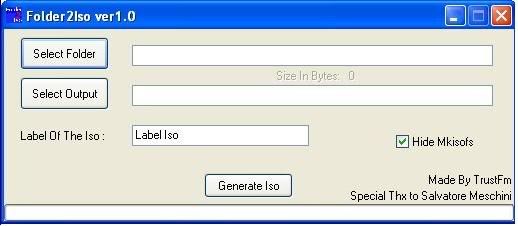
(When the img doesn't load, try this link ~
http://i2.photobucket.com/albums/y30/Scuba3355/Folder2Iso.jpg
As you can sea, it's a "No-Brainer" to use :)
Quote:
Some newer DVD?s cannot be ripped with DVD Shrink, as it has not been updated recently.
Don't lQQk for it to ever be "Updated". I had the privilege of being a beta-tester on this, the "Final version" of DVD Shrink. MrDVDShrink informed everyone that the only thing he would ever come back to do is, a "Bug fix." For all intents and purposes this is DVD Shrink, period !
That being said, since the last work on Shrink was done in August of '04 (Not counting work upon the "Quality Enhancements" which continued until the end of September, '04). As you correctly stated, DVD Shrink cannot handle the ARccOS encryptions nor the SETTEC ALPHA DVD encryption by Sony, which came out in the fall of that year and in January of '05. However, at it's completion, DVD Shrink could rip every encryption being used. Today, only DVD's put out in the last year require the help of DVDD. IMHO, it will be a "Cold day in Key West" before DVD Shrink will be put out to pasture. A full year has gone bye and Shrink still outshines most of the $$.$$ programs on the market and some programs still use DVD Shrink as their operational base.
(Wheeew, long post, I'm tired . . . . I'm off to bed.
Nite all,
Thanks for the posting space.
Pete
This message has been edited since posting. Last time this message was edited on 5. October 2005 @ 15:13
|
|
nghivo
Suspended due to non-functional email address

|
6. October 2005 @ 04:58 |
 Link to this message
Link to this message

|
I have a different CRC error problem.
I usualy use DVD Decrypter to decrypt the DVD and place the VIDEO_TS on hard disk then I use Nero Recode to shrink the VIDEO_TS files into 4gb Nero Image file.
Then I use Nero burn DVD to burn the Nero Image file to the DVD. And I don't burn very frequently. So I don't think my burner is dirty.
Lately, when I burned the Nero Image file to DVD I got the CRC read error and the burn process stopped in the middle. I burned with 4x speed.
Does any one has any idea ?
Does the CRC read error occur when the computer reads the Nero image file on my hard disk, or from the DVD burner to verify that the burn is correct ?
The read error occurs at different places when I burn the same Nero image file. Does that mean I have a bad disc. My DVD disc are Philips.
My DVD burner is external one connected to the system thru USB port. Is it possible that I have a bad USB enclosure or bad USB cable.
It happened lately when I burned DVD with region code 3 and some has encryption. Does this mean the original disc may have different encryption for different files in the VIDEO_TS ? Or the original disc may start without encryption and suddenly implemented encryption in the middle of the movie, just to spoil whoever want to make back up. ?????
I would try again tonite using a combo of DVD Decrypter and DVD Shrink to backup rather then old way Nero to see if it makes any different. I also think to put my DVD burner back to the IDE slot rather than keeping it external and connect thru USB port to see if it makes any different.
In the meantime, I'd appreciated if any one can shed some light.
Thanks
|
|
T140V
Suspended due to non-functional email address

|
6. October 2005 @ 20:10 |
 Link to this message
Link to this message

|
|
Man, Pete, very long post but very much appreciated.
Thanks to you also, Bobbie.
Rick
|
|
T140V
Suspended due to non-functional email address

|
7. October 2005 @ 06:08 |
 Link to this message
Link to this message

|
ScubaPete,
I downloaded Folder 2Iso and out of curiosity I figured I'd try it out. I have an .AVI clip I downloaded from the net. I used Folder 2Iso to convert it to an ISO. Then I used DVDD to burn it.
Very nice program.
I tried to play the burned DVD in my home player and it says cannot play DVD even though it plays in my home computer. First time that happened. Strange to me. All my other discs play in it. By the way, I use Philips dvd's and never had a problem.
One other thing, and I'm just asking this question because I'm trying to get more knowledgeable with all this. Using the newly burned dvd, I tried to open disc with DVD Shrink and I got an error message that says Failed to open file "E:\Video_TS.IFO" Why does that happen?
I want to tell you about a program that I use to convert .avi's. You might have used it, but I really like it. Its called DVD Santa.
One other thing, sometimes when you download clips from the net the actual picture is small and when you watch the clip on your tv the picture is blurry due to the video being expanded. Is there any way to resolve that?
Once again, thank you for all your help. I'm really getting into this.
Rick
|
|
ScubaPete
AfterDawn Addict

|
7. October 2005 @ 16:22 |
 Link to this message
Link to this message

|
nghivo,
Quote:
I don't burn very frequently. So I don't think my burner is dirty.
The laser in the DVD burner doesn't get dirty from use, it gets dirty from dirt. Dust in the air, most anything. Since you're not getting the error when you're burning then I agree, it probably isn't your drive.
Quote:
Lately, when I burned the Nero Image file to DVD I got the CRC read error and the burn process stopped in the middle.
A Cyclic Redundancy Check or CRC error is caused by corrupted information. Where and when you get your CRC error is an indication of what is corrupted and where.
You say you're receiving a CRC error when reading from your HD.
The following could be to blame:
1. When you ripped the information to your HD you may have put a corrupted file there from your disc, you may have a corrupted Nero program OR a corrupted HD.
A disc can have a thin film of residue on it right out of the box. Just the act of picking it up can deposit skin oil on the disc's surface OR some residue on your drive's tray can be transferred to the disc and thus give you a CRC error.
Solution 1: Clean your source disc with alcohol and a soft cotton cloth OR with a commercial eyeglass cleaner. Re-rip it to your HD and try again to burn to disc.
Solution 2: When ripping from your original DVD with DVDD, go to "Tools", "Settings", then click on the I/O tab and check the "Ignore the read error" box.
Solution 3: If you are having Nero "verify" your information, it could be giving you an erroneous CRC error. "Un-tick" the "verify" box.
Solution 4: Completely uninstall Nero using all 3 Nero clean tools to remove all remnants of the program from your system. Do a reboot to "flush it" from your PC and then install Nero again. When completely installed, reboot to allow it to "settle in".
Solution 5: Run a registry cleaner along with a disc defrag to clean up your PC. A messy PC can cause a host of problems.
Hi Rick,
Quote:
I have an .AVI clip I downloaded from the net. I used Folder 2Iso to convert it to an ISO.
Quote:
I tried to play the burned DVD in my home player and it says cannot play DVD even though it plays in my home computer.
One of the other Addicts (sorry, I forgot who exactly ) said he had a problem with Folder2Iso and I suspect it was because pple were using formats other than a straight VIDEO_TS folder. I'll lQQk into it a little further. When you just convert your AVI to a ISO and try to escape the rendering of it to a DVD compatible form, it comes back to bite you in the butt. :) If all you need do is convert an AVI to an ISO and save yourself 1 or 2 hours of converting then everyone would do it.
I suggest using VSO's DivxToDVD (free) then convert to ISO and burn with DVDD then there's nothing you couldn't do easily for free when dealing with DVD's.
VSO's DivxToDVD (FREE) a great 1-step tool to convert AVI, XVID, MPEG, and DIVX files to complainant DVD (VOB & IFO) format ready to burn.
http://www.download.com/VSO-DivXtoDVD-Converter/3000-7970_4-10376...
Quote:
Using the newly burned dvd, I tried to open disc with DVD Shrink and I got an error message that says Failed to open file "E:\Video_TS.IFO" Why does that happen?
The folder should be VIDEO_TS and should contain your IFO's, BUP's and your VOB's. It sounds like you were trying to open an information folder :( If you wish for me to check it further, you'll have to tell me everything you did - step by step so that I could re-create it
Quote:
I want to tell you about a program that I use to convert .avi's. You might have used it, but I really like it. Its called DVD Santa.
dvdSanta is a "low grade", poor-encoder program. I purchased it and pretty much tossed it away because I was so disgusted with it. IMO, it's on the same level as "ICopyDVDs2", "1-ClickDVDCopy" and "Cloner2" a generally crappy, hi-cost rip-off proggy.
If you want something with class, spend your hard earned $$.$$ on the VSO?s professional version of DivxToDVD, DivxToDVD2. It does everything that the free one does and a ton more. It's twice as fast, you can "drag & drop" your AVI into the program?s window, it uses a great encoder and a top flight engine to burn it to disc "automatically?. Your AVI's and DivX?s will be full-sized and clear as a bell. Check it out for yourself. If you're into downloading movies, you cannot be without this proggy. It's a ~ "must have" tool for the downloader ~
VSO's, DivxToDVD2 (1-week trial, then $29.99) ~ the finest tool around to automatically convert your AVI's, Divx, DV, MOV, Mpeg, Mpeg4, WMV, VOB, Xvid, and stream formats into a DVD complainant format. Also, you can decide in advance whether you wish to have your movie in wide-screen OR full-screen, adjust the aspect ratio to "tweak" your movie to perfection OR, allow the program to do it for you while it burns it to disc. Never before has movie conversion and burning been so easy, with such quality and all with just a single mouse click.
Take it for a weeklong "spin" around the block, slam the doors, kick the tires, and check under the hood. Talk it over with the "little" woman and stop back. VSO will be glad to put you behind the wheel of your very own DivxToDVD2. You'll be glad when one is parked under your roof.
http://www.vso-software.fr/download.htm
(Heh, Heh, pple always seem to be complaining that members are "selling" one program or another whenever they mention one in a post, Just the mention of a proggy isn't selling ~ The above ? Heh, Heh, Now THAT my friends was selling ! ! !
At least that's out of my system . . . . You have to admit, I had the good taste to choose a good proggy to hawk (:D)
Cheers,
This message has been edited since posting. Last time this message was edited on 7. October 2005 @ 17:19
|
|
Advertisement

|
  |
|
|
T140V
Suspended due to non-functional email address

|
8. October 2005 @ 14:57 |
 Link to this message
Link to this message

|
ScubaPete,
Finally got off my lazy butt and started reading postings from this thread at the beginning. Now I feel foolish asking you if you ever heard of DVD Santa.
Yes, you were correct in thinking that I used Folder2ISO and just converted the clip from an AVI to an ISO and then burned it using DVDD. That is exactly what I did.
I have no idea what to do after converting with Folder2ISO. I couldn't bring up the file with Shrink.
I decided to try using DivxTODVD2 and I liked the ease of the program but I wasn't able to tweak the movie or make it wide screen or full screen. I did have options under Aspect which were Automatic, Force 4:3, and Force 16:9. I burned with all three options and the screen was the same on my tv. Maybe it was the clip I was using "The Longest Yard". I really like the program but the picture was still not clear. Do I need to buy the professional version to be able to tweak the picture to a more sharper, clear image?
Another thing I have read that I am doing wrong is surfing the net and downloading other files while using DVD Shrink and DVDD. I guess maybe I've been lucky because I've backed up many movies without a problem all while downloading other files, surfing the net, etc...
Since you brought it up. What registry cleaner do you recommend?
Rick
|
|


